Samsung uses its own ROM for Android phones and the UI is called Touchwiz UI which goes through iterations with every version of Android. Samsung has also included its own apps like File manager and other useful tools. One such tool you might find on Android powered Samsung phones is the Smart Manager app.
Smart Manager is an useful utility app by Samsung which provides additional features for your Samsung phones. In this article we will take a quick tour on the features of Smart Manager.
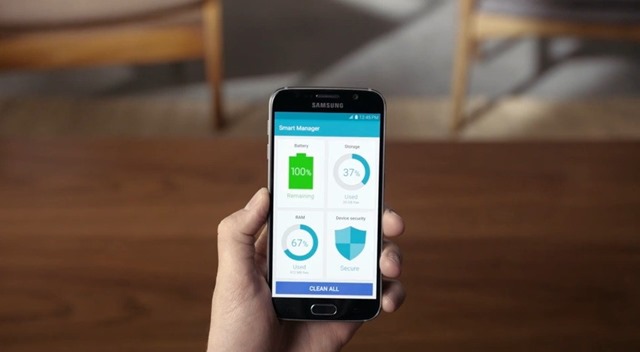
Samsung Smart Manager has 4 or 5 features depending on the phone.
- Battery
- Storage
- RAM
- Device security
- Ultra Data saving mode (not available on all phones).
Let us have a look into the features of these functions.
1. Battery:
This section as the name indicates shows the battery usage of the phone. You can see the estimated time remaining and the battery capacity remaining. You can also switch to power saving mode or ultra power saving mode from this option.
Apart from this, you can also see any abnormal usage of battery by the apps and also disable the app if you feel it is taking up huge battery.
2. Storage:
Storage manager allows you to view the storage used by apps. You can view the detailed storage usage and check for unnecessary data taking up space on your phone. You can also delete cached fjiles, advertisement files using the clean master.
You can also delete unused files and apps to reclaim the storage.

3. RAM:
The RAM manager shows you to available and used RAM on the device. You can see the apps which are taking up the RAM the most and you also have the option to end the tasks from here. You can also end all apps at the same time. If you click the detail button, you get to see the detailed RAM usage.

4. Device Security:
Device Security offers protection for the device from malwares and other threats. You can enable protection and you can also see any malware detected on the device. KNOX active protection protects the phone from getting hacked. You can also scan the device for any other threats and clean them using the device security option.

5. Ultra Data Saving mode:
If you swipe left on the smart manager, you can see an option to save data. The ultra data saving mode is available only in budget phones and might not be included in flagship devices. If you have inserted the SIM card, the ultra data saving mode can reduce data usage on the device and this will in turn bring down your cost.








