When you install Windows 10 on your PC, there are default apps set for each of the actions on the PC. For example, if you want to open a link, it will be by default set to a web browser. Although these defaults are set at the time of installation, you can always change these defaults from the settings. In this post, we will discuss in detail on how to set the default apps for each action in Windows 10.
To set the defaults, open the settings and navigate to System- Default Apps.
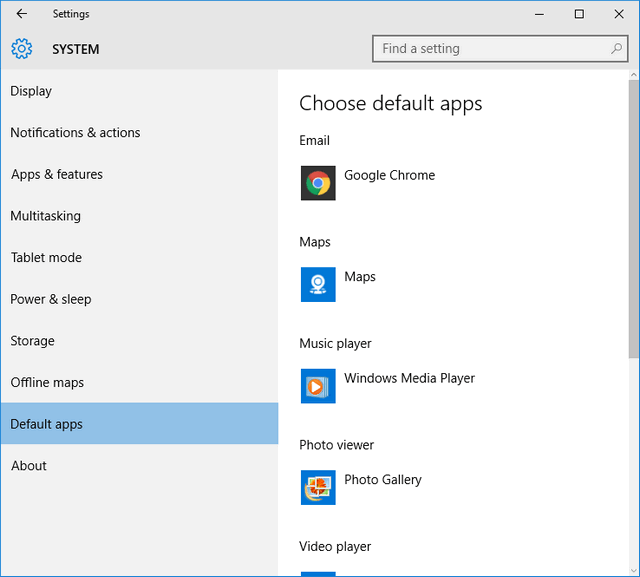
Here you can see the default apps set for email, maps, music, photos and videos. If you select the already available app, you have the option to choose other installed apps and make them as the default one. If you scroll down, you will be able to see three additional options. The first one is to set the default apps by file type.
If you click this, you have the option to set the default app for each file type available in Windows 10. The list of file types will be huge and setting each of them might not be a feasible option. But if you have any particular file type, you can search for it and then set the default app.
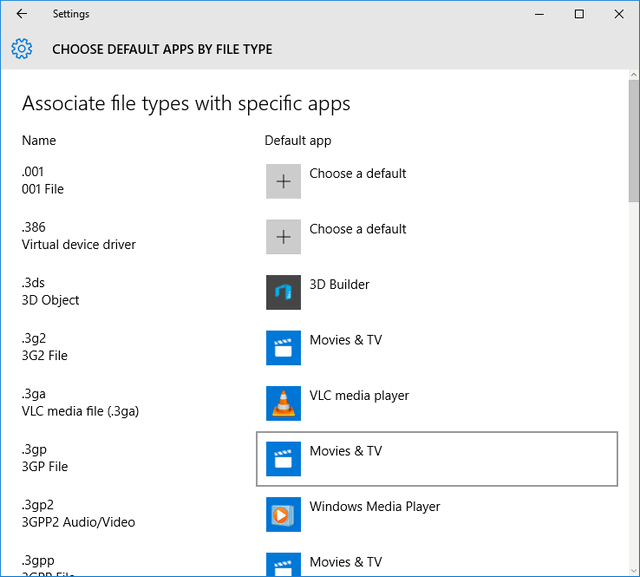
Similarly you also have the option to set default apps based on protocol. The list of app protocols available are listed and you can set the default app for each of them.
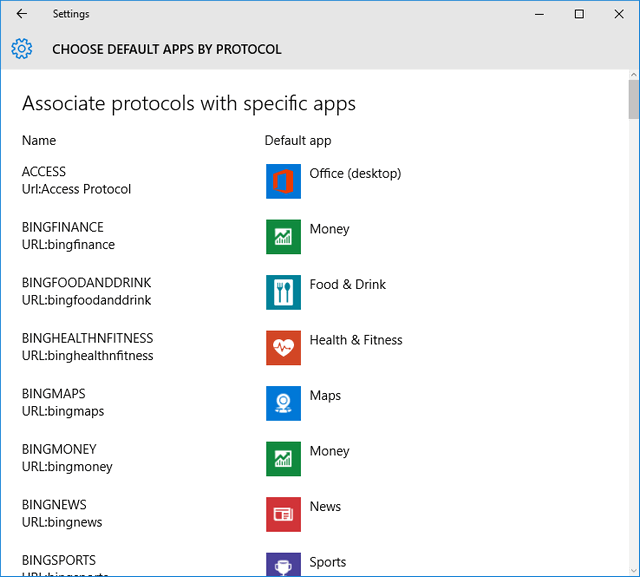
Finally you also have the option to select an app and set as default for particular files.
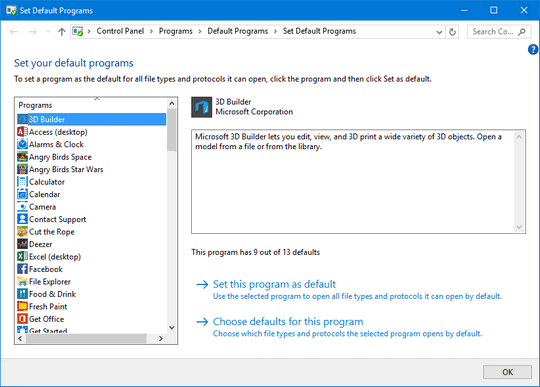
So by using the default apps option in settings, you can configure the apps that will open particular files and protocols in Windows 10.







