When Microsoft released the first version of Windows 8, the OS came with a feature to toast notifications and these are basically notifications from apps running in the background like email. So in order to disable notifications, there was a feature called Quiet Hours (do not disturb) where in you could set the time for Quiet hours and during this time there wont be any notifications and messages shown in the desktop.
But with the release of Windows 10, the Quiet hours seems to be stripped down in terms of options available and you can no longer configure the time for Quiet hours. So in Windows 10 how to use the Quiet hours or Do not Disturb mode?
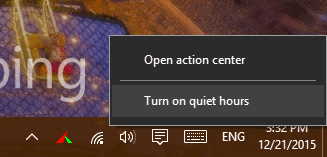
In Windows, to enable Quiet hours, just right click on the action center icon in the system tray and you get the option to turn it on. You can also turn it on or off by opening the action center. You will be able to see a dedicated button for enabling Quiet hours. So whenever you are in a meeting or presentation and do not want to display any notifications, you can turn on this option.
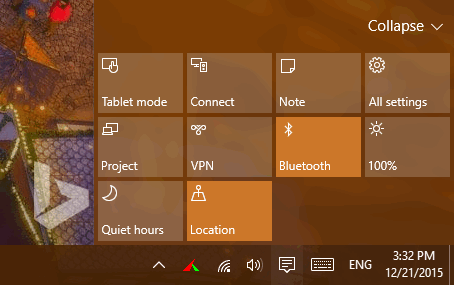
But at the same time, you need to make sure you turn it off once your meeting is complete. Quiet hours is basically a feature in Windows 10 that disables showing all app notifications. All notifications which were not shown while quiet hours is turned on will still appear in the Action Center to review later.
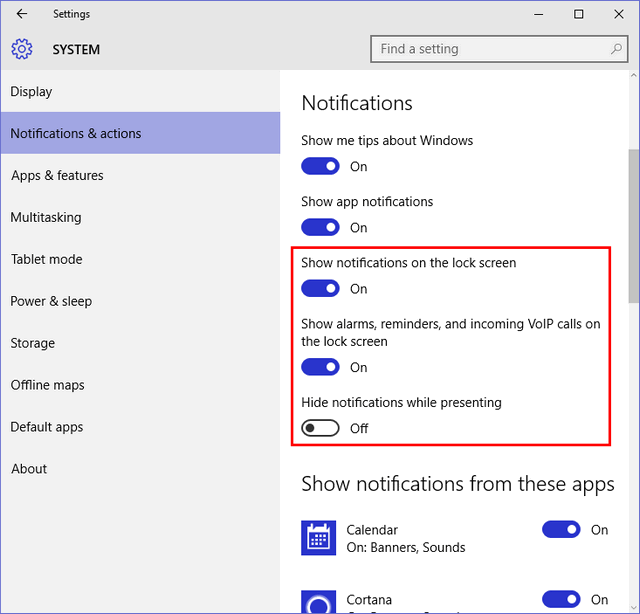
If you open the Settings-> System-> Notifications and actions, you will be able to disable notifications on the lock screen and also disable alarms and reminders. There is also an added option to hide notifications while presenting. This means if you are running a PowerPoint presentation, notifications will be automatically disabled. Apart from this, you can also configure which all apps can show notifications.
While there are options to disable notifications completely or on an app basic, Quiet hours cannot be set for a particular period of time like in Windows 8.1.





