Windows 10 comes with lot of new features and one of the interesting option is the storage management. Similar to Windows Phone, the storage management tool is pretty useful to what all files are occupying your hard disk. With the recent update, you can also install apps on other drives apart from the device where Windows 10 is installed.
Now, over a period of use there are chances that the temporary files in your system increases. These can be system temp files, recycle bin files and also application temp files. But Windows 10 offers a neat way to clean the temporary files for each of the drives using the new storage manager.
Open Settings and navigate to System-> Storage. Here you will see the drives listed and their storage capacity.
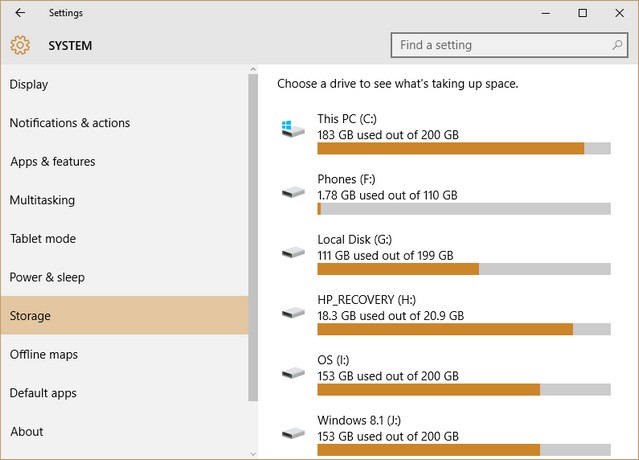
Now click on the drive for which you want to clean up files and reclaim some storage. You will see the detailed view of the files that is taking up the storage. Now click on the Temporary files listed at the bottom.
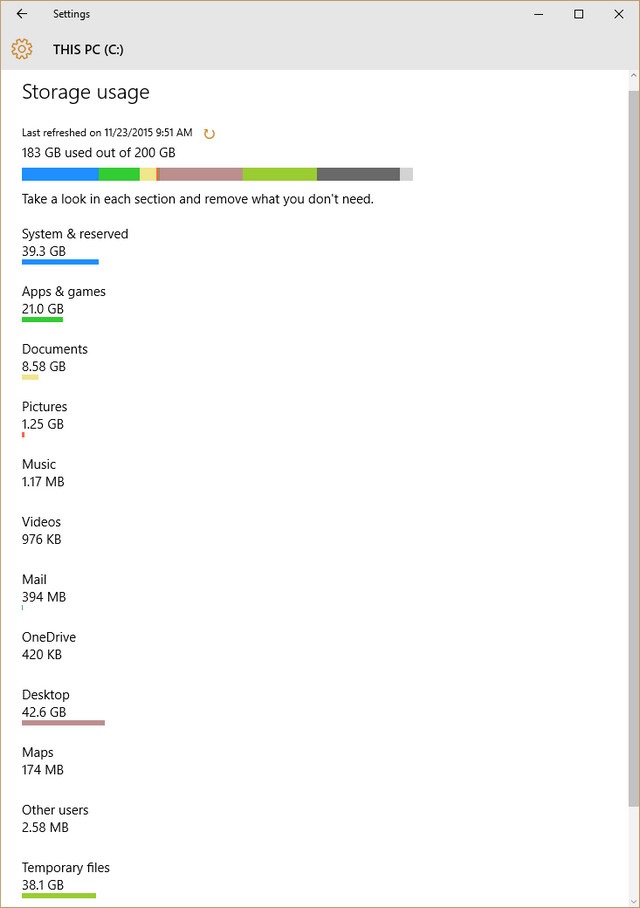
This will list all the temporary files in a categorized way. You might be able to see previous version of Windows as well. If you do now want it you can reclaim upto 18GB of space.
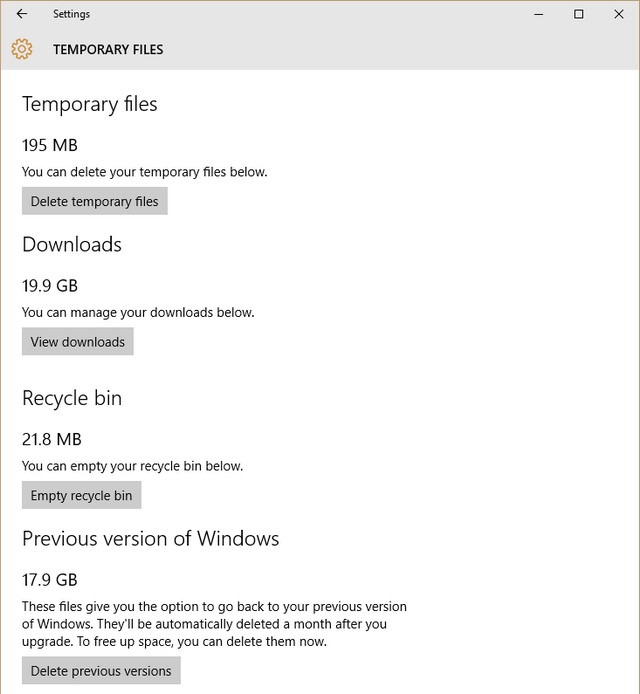
Similarly you can do the same for each drive and reclaim storage space.








Thanks for sharing this kind of very good information. I barely need it after the new update of windows 10 thanks again for sharing it with us.
My Windows 10 System drive is full. I have tried CCleaner and Disk cleanup but it becomes full again after some time. Please help me solve this problem.
You will have to find out the reason for it getting full. You can also try expanding the hard drive where Windows is installed.
Thanks Nirmal, I will definite expand the drive on which Windows is installed.
Is there any way that this is happening because of virus?
I doubt on virus issue, generally those will take control of your device and try stealing information, they wont increase the size of the disk.
I have seen many which make your hard drive full and occupies space by making unwanted exe files