Windows 10 was released to public in July this year and was available as a free upgrade for existing Windows 8.1 and Windows 7 users. Windows Spotlight is a feature which was announced in preview build and is similar to Bing wallpapers in lock screen.
This feature was available only for Windows 10 home users and with the latest build it is available for all Windows 10 users. With Windows Spotlight, users can say yes or no to particular images and Microsoft populates more images from web using your response.
Here is how to enable spotlight. To go Settings-> Personalization and select lock screen.
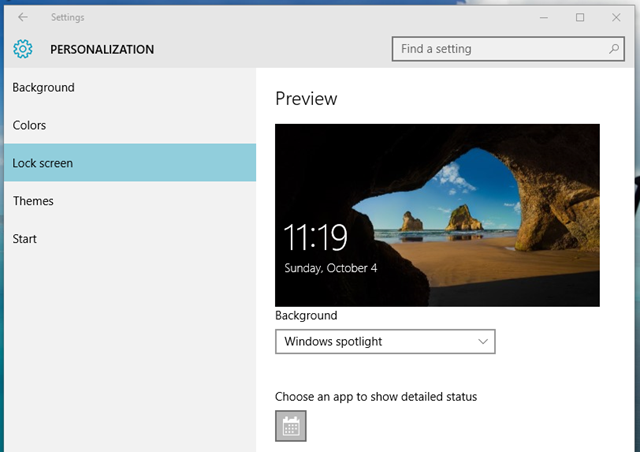
Under the lock screen background select Windows spotlight. Next time you use the lock screen, you have the option to say yes or no to the image. You can see this option in the lock screen.
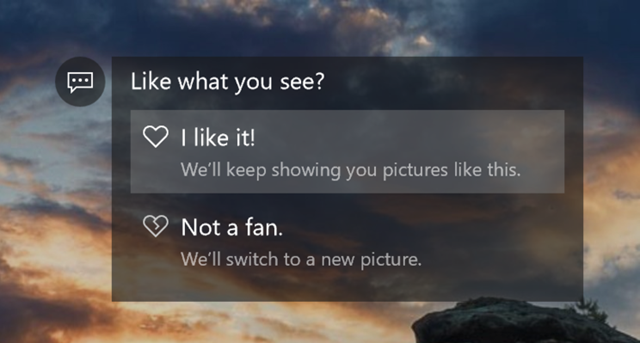
Windows Spotlight is a personalized approach to lock screen from Microsoft and this option is now available for all Windows 10 users.








I have a couple of pics in Windows Spotlight that I would like to delete individual pics without deleting all the pics. Also I would like for it to add flowers to the selection not all this manly stuff.