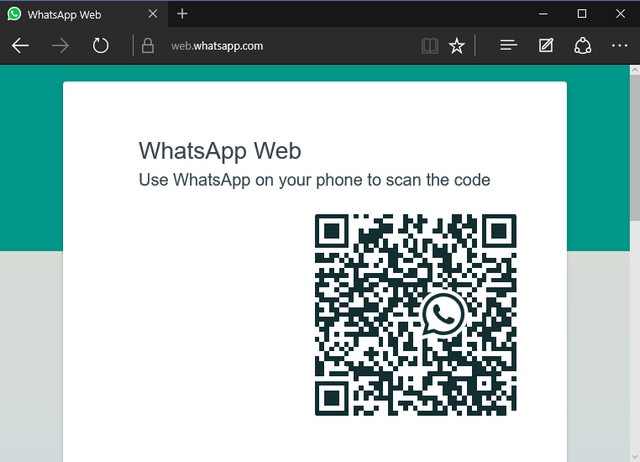Microsoft Edge browser is the replacement for IE on Windows 10 and is the new browser available. This new browser comes with quite a lot of new features and abilities and offers better experience than Internet explorer. Few months back WhatsApp rolled out web feature where in you can access it from a web browser connected to the phone via Wi-Fi.
WhatsApp web is supported on Firefox, Chrome and Opera on Windows and does not have official support for Edge browser. But if you are using Edge browser as your default browser, you can still access WhatsApp using this simple trick.
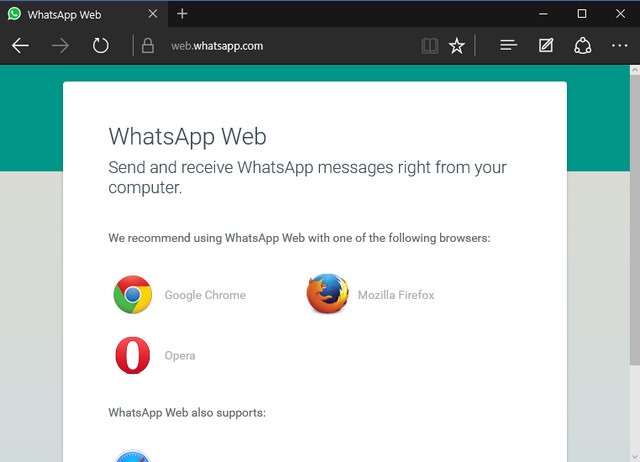
To access WhatsApp on Edge, open web.whatsapp.com on the browser and this will show the message that it is not supported as of now. At this point press F12 to bring developer tools. You can also access the tools from the menu in Edge.
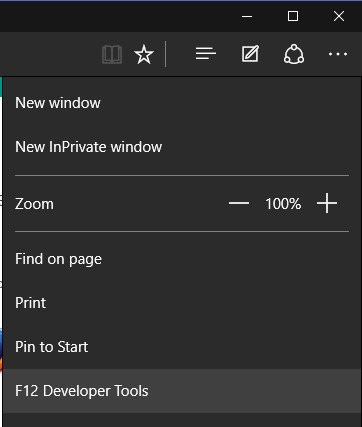
Once you get the developer tools, select the Emulation tab on the right side. Now select Google Chrome as the user agent string in the mode. You can also select it as Opera or Firefox.

Now this will refresh the WhatsApp web page. Now you will be able to see the option to scan the QR code to access WhatsApp. Now use your phone to connect it to the Edge browser.