Fingerprint sensor is one of the most sought after features in high-end or flagship devices. The Samsung Galaxy Note 5 is the flagship phone for Samsung in the Note series and this phone also comes with a fingerprint scanner to unlock the device.
You can use fingerprint recognition as an alternative to entering passwords in certain apps. You can also use your fingerprint to verify your identity when logging in to your Samsung account. Fingerprint recognition uses the unique characteristics of each fingerprint to enhance the security of your device.
So how to get started with using fingerprint scanner? Follow this guide.

Here is a quick video on how to set up Fingerprint Scanner on Note 5:
Register a Fingerprint
You can register up to three fingerprints. A password will also be set up as an alternative to your fingerprint. This backup password will be used in case the fingerprint scanner fails.
- From a Home screen, tap Apps > Settings.
- Tap Lock screen and security > Fingerprints.
- To add a fingerprint, tap Add fingerprint and follow the instructions to register a fingerprint and password.
- To rename a fingerprint, touch and hold the fingerprint, and then tap RENAME.
- To delete a fingerprint, touch and hold the fingerprint, and then tap REMOVE.
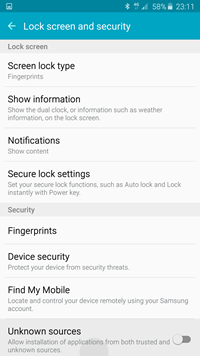
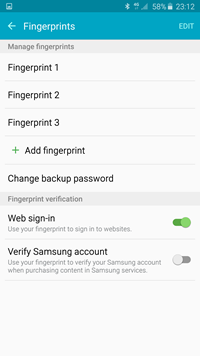
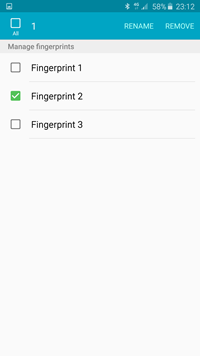
Change Backup Password:
You can change the backup password for your fingerprint.
- From a Home screen, tap Apps > Settings.
- Tap Lock screen and security > Fingerprints.
- Tap Change backup password and enter a new password.








