Few weeks back there was a news on Google Drive backup made available for WhatsApp users, but this was not rolled out to all users. But today, Google has confirmed that Google Drive backup is now official and you can get the latest version of WhatsApp to take a backup of your messages. This is pretty handy option if you are moving from one phone to another, you can now backup and restore the messages.
WhatsApp for Android lets you create a private backup of your chat history, voice messages, photos, and videos in Google Drive. And once you do, you can restore everything on a new device with just a couple taps.
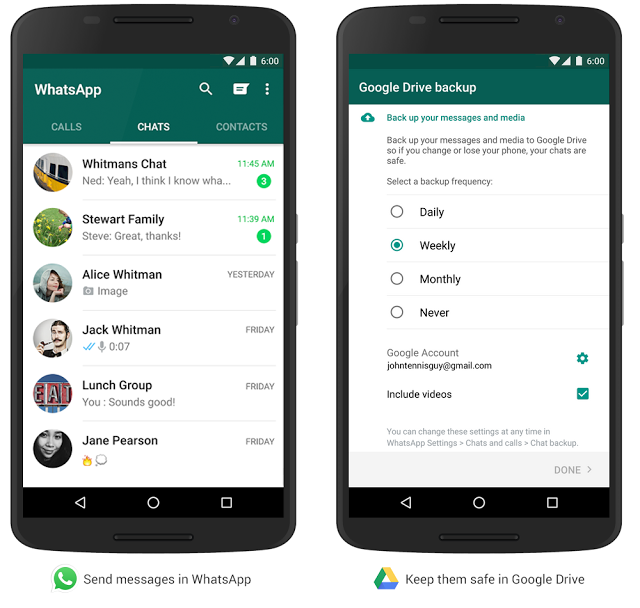
The new backup feature is rolling out over the next few months, so keep an eye on your WhatsApp settings to see if it’s available. You can also download the APK from the link below.
Here is a video on how to backup and restore WhatsApp Messages.
How to Take a Backup of WhatsApp to Google Drive:
To take a backup, you need to have the latest version with this feature available. Go to Settings menu and select Chats and Calls- Chat Backup.
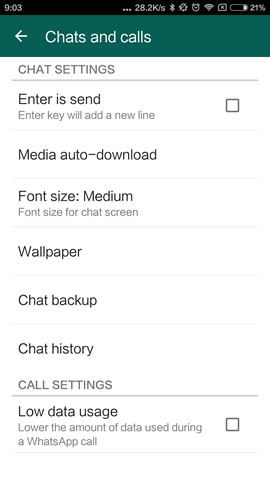

Here you can select Google Drive backup and select the frequency for backup. You will need to select your Gmail account where you want to have the backup. Once you have done this, Google Drive backup will start when you are connected to Wi-Fi connection. You can also select if you want a backup of videos as well.
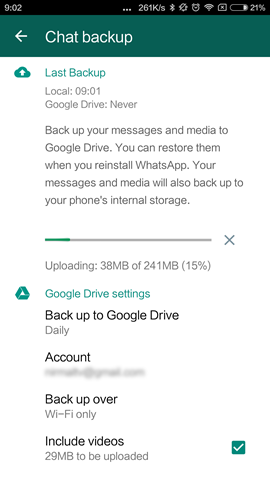
How to Restore WhatsApp Backup:
The restore process is pretty simple, all you need to do is to install WhatsApp on new device and verify you number and enter your email address. Once you have confirmed this, the app will check for local backup or Google Drive backup. If it finds a backup, it will prompt you to restore the backup.
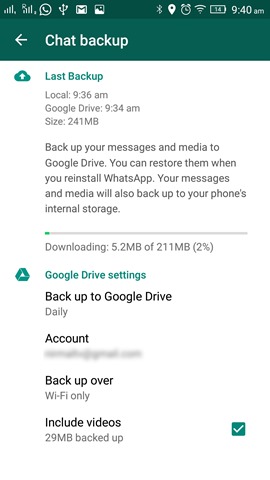
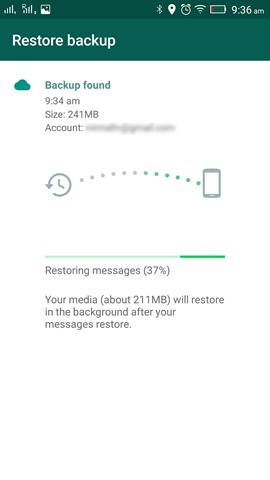
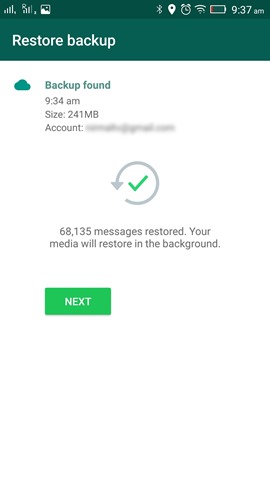
The process will first restore all the messages and then download the data in the background.
Since this feature is being rolled out, it might take some time to get it on your phone. Alternatively you can download the APK file from the link below.









Hi Nirmal Bro,
Thanks for sharing this awesome tutorial. I don’t know that it is possible to take backup Whatsapp message using Google Drive. Going to take backup Whatsapp messages from my phone and transfer it to my tablet 🙂
Thank you for sharing this . I am taking a new phone and this post will really help me restore my whatsapp chat messages. Keep posting more!