There are many situations when you are using your Windows 10 PC and you wanted to quickly take notes when you get a phone call or for any other reason. There are many free note taking apps for Windows including Evernote and OneNote, but the simplest of them is the Sticky Notes in Windows 10. You can quickly open sticky notes by typing it in the start menu.
You can use Sticky Notes to write a to-do list, jot down a phone number, or do anything else that you’d use a pad of paper for. You can use Sticky Notes with a tablet pen or a standard keyboard. Now, the interface is very simple and there are no options available. But you can always format Sticky Notes on Windows using the method below.
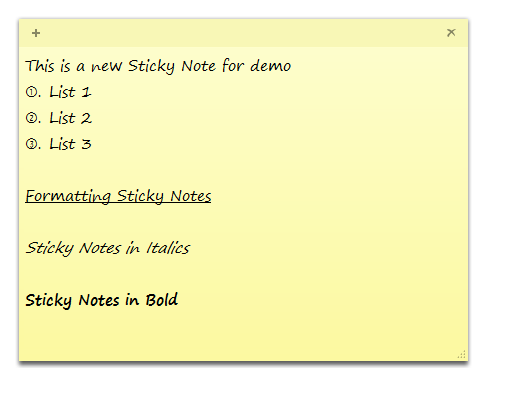
Sticky Notes does not offer any method to change the font, but with the existing font, you can do some formatting as mentioned in the table below.
| Formatting Type | Keyboard shortcut |
| Bold | Ctrl+B |
| Italic | Ctrl+I |
| Underlined | Ctrl+U |
| Strikethrough | Ctrl+T |
| Bulleted list | Ctrl+Shift+L (if you press this second time, it changes to numbered, third time lettered list lower case, fourth time lettered list upper case, fifth time roman letter etc) |
| Increase text size | Ctrl+Shift+> |
| Decrease text size | Ctrl+Shift+< |
You can right click inside the sticky note and change the color of the notes.
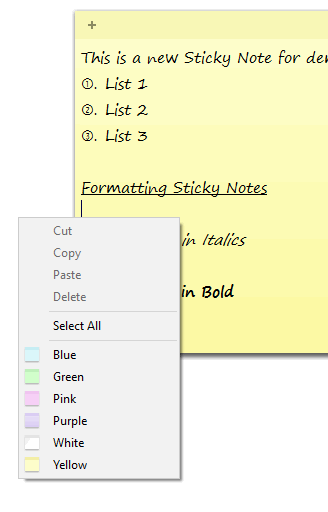
If you want to resize it, just drag from the bottom right corner and it will increase in size based on your preference. Sticky Notes might not be a powerful tool, but it still does the work pretty well for basic tasks.








Those are the keyboard shortcuts for Windows 7/8/8.1. The increase/decrease text size doesn’t work in Windows 10 which is why there is such a fuss about it around the internet.
I can’t get the font size to change anyway and it’s now 2 years after W10 was introduced. I’ve no idea why they dropped the ability to change things with the font but after all this time it looks now like a permanent change.