If you are using a Windows 10, you might be connecting to Internet to download apps, documents, music and video. Now if you are on a limited data plan on your Internet connection, you need to make sure you are not crossing the limit. Windows 10 has the option to see the data usage for the last 30 days and also see which all apps are consuming data.
This will make sure that you do not cross your monthly data usage. To check the data usage, open the Settings and navigate to Network and Internet. Here you will see an option Data Usage under Wi-Fi settings.
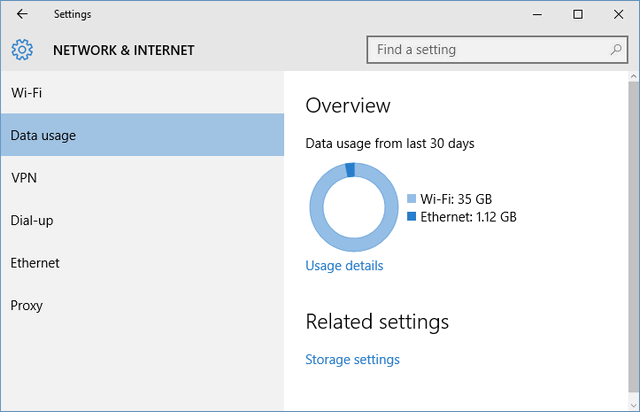
On the right panel you will see the data usage in the last 30 days which includes all the connections you have used like Wi-Fi, Ethernet etc. You can also see an option Usage details.
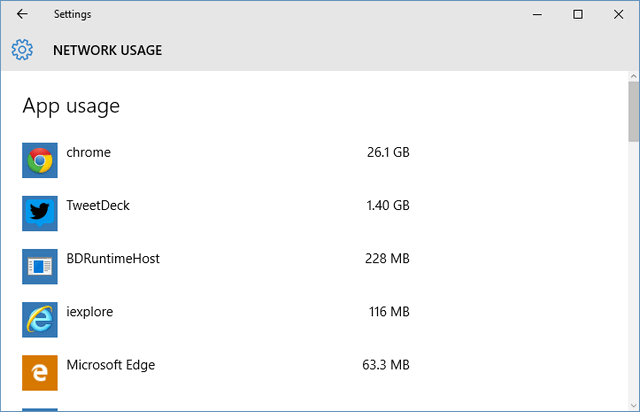
If you click on the usage details link, the network usage for each of the app is listed and you can see if any of the apps are taking up huge data in the background. This option is pretty handy especially when you are on limited data plan.







