Windows 10 has lot of features which are common to Windows 8.1 as well. And along with these there are lot of improvements and also new features added to Windows 10. One of the very useful feature on Windows 10 is the Sync option. The Sync setting in Windows 10 once turned on allows users to Sync settings which included themes and personalization options across multiple devices. The only criteria for the sync is that all the PCs should be using the same Microsoft account to login in. So if you are using a local account, this feature will not work.
By turning on sync, things like your desktop theme, browser settings, and passwords will appear on all your Windows 10 devices. Here is how to sync these settings across multiple PCs.
Open the Settings menu and navigate to Accounts. Here you will see an option called “Sync your Settings”
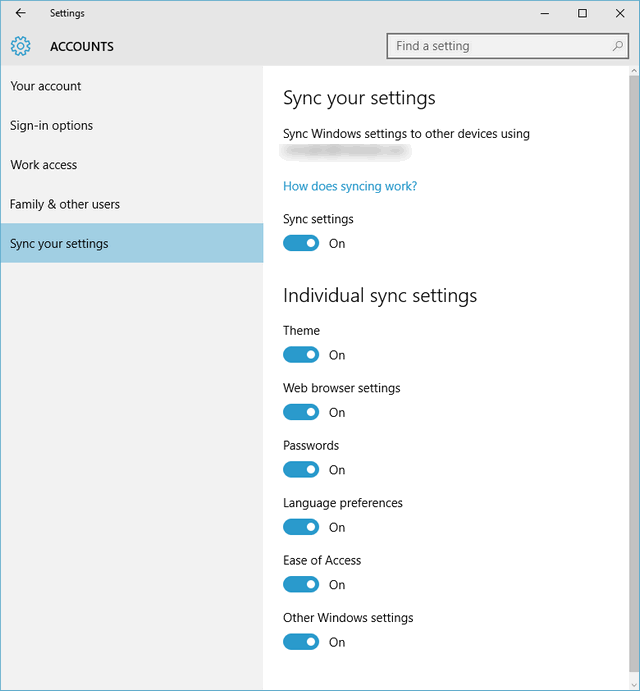
Make sure you are logged in via Microsoft account and turn the Sync option. You can also select which all settings need to be synced across multiple PCs. There are option to turn on theme, web browser settings, password (IE and Edge), Language preference, ease of access and other settings. Once you have tuned on, log in to the other PCs with the same account and turn on sync with the same options.
Once you are connected to Internet, you will be able to see that the theme including wallpaper, your personalization options will be synced automatically. This is pretty handy tool to have if you use multiple PCs.





