If you have used Windows 8, you might be already knowing the Metered Connections. If you are on a limited data plan or a 3G network where the data prices are high, you can set a network as metered connection. Setting this option will limit the downloads and uploads from Windows 8 there by reducing the data usage. This option is very useful if you are connected to a 3G connection where data costs are high.
This option is also available in Windows 10 and you can set a connection as metered so that Windows will restrict the internet activities. Here is how to set the Metered connection in Windows 10.
Open Settings in Windows 10 and navigate to Network and Internet. Select Wi-Fi and you will see the internet connection you have connected to.
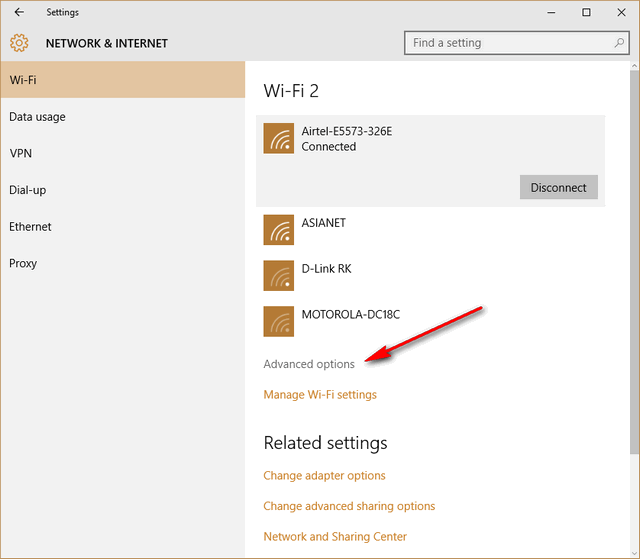
Now click on the Advanced options link at the bottom. This will take you to the advanced settings for the Wi-Fi connection. Here you will be able to see Metered connection option.
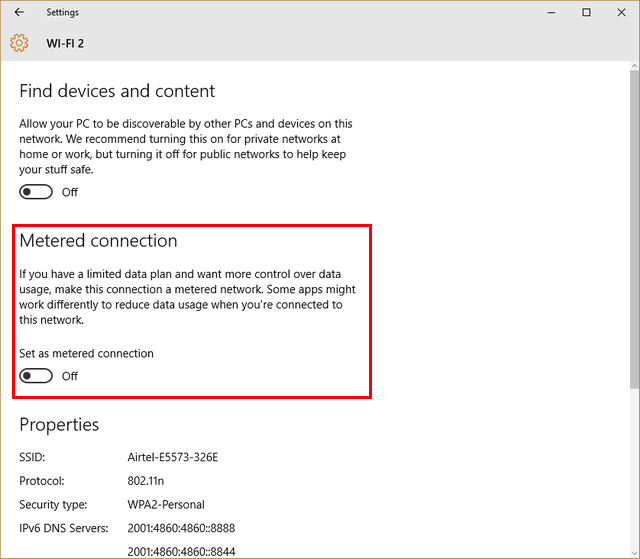
Once you have turned on the metered connection option, Windows 10 will limit the internet activities for this connection there by saving data costs. Some app behaviour will also be changed once you set the metered connection.







