Windows 10 has been released and it is now available for upgrade. If you are an existing Windows 8.1 or Windows 7 user, you can upgrade to Windows 10 for free. Microsoft is providing free upgrade to the latest version for the first year. So in case you plan to move to Windows 10, you should be making the move now.
You can upgrade to Windows 10 from 8.1 or 7 using the Windows Update or use the Media creation tool to download the upgrade. We have already covered on how to download the ISO file of Windows 10 in case you want to clean install it.
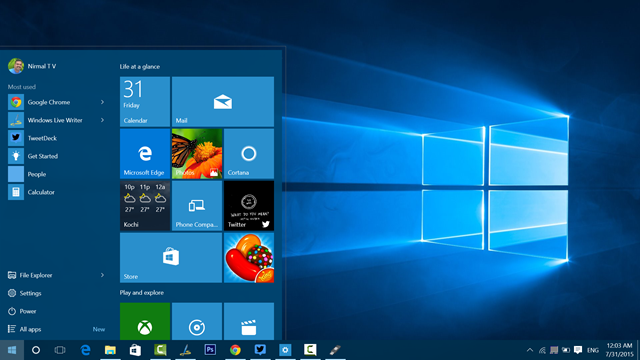
Now, if you upgrade from Windows 8.1 or 7, you will not be asked for the product key. But if you clean install Windows 10, you will need to enter a genuine license key. So the work around is, if you want to clean install on the PC, you need to first upgrade to Windows 10 on that same PC from either 8.1 or 7 and once this is done, the installer can automatically find that the upgrade is done and will not ask for the key when doing a clean install.
So how to go about with clean install? The video below shows the steps involved in clean install of Windows 10.
For doing a clean install you need to make sure you have the ISO file of Windows 10 (download Windows 10 ISO) and then create a bootable USB (ways to create bootable USB) or burn the ISO into a DVD. You can DVD or USB drive to install Windows 10.

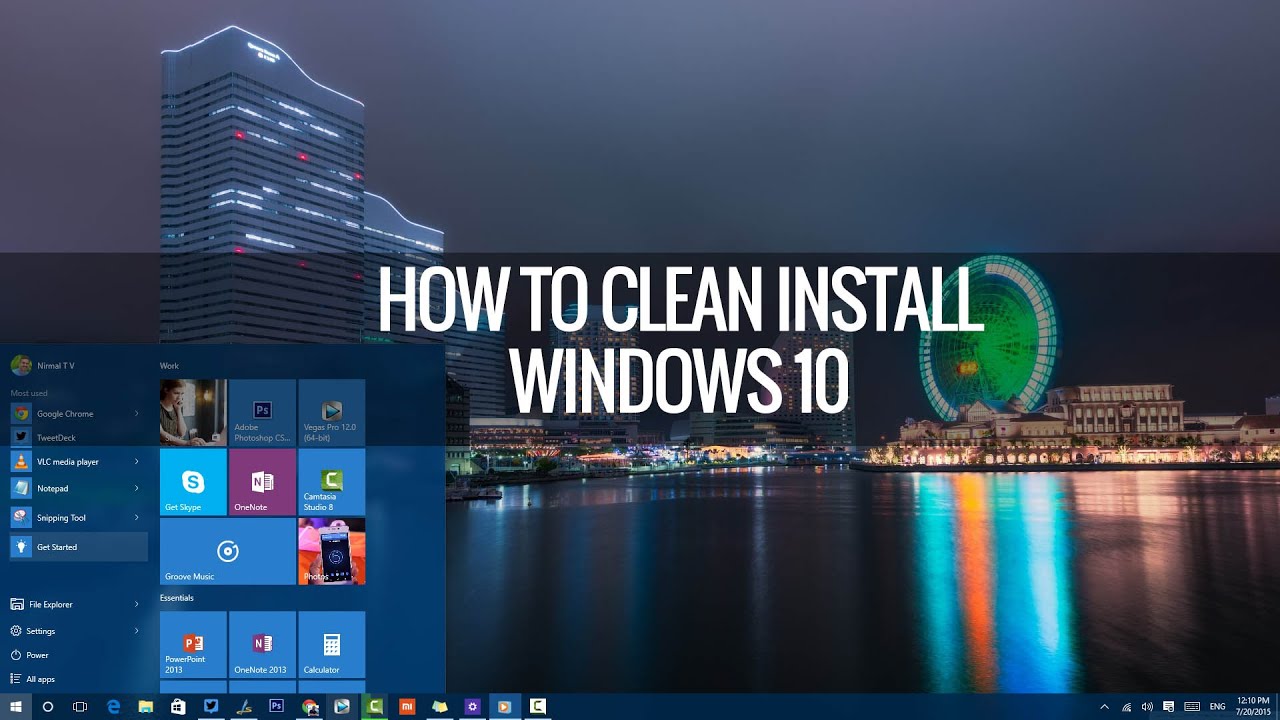







Dear Nirmal
I have got the upgrade message.But download interrupted due to power failure.Thereafter not able to resume the upgrade.Then i use media creation tool and after 85% system turn off due to power failure,Now not able to resume download either update or media creation tool.How can i update .Some are says that no way to upgrade now in both ways now,some sites are discussed this…….seek your help