Windows 10 is released and now available for free upgrade for Windows 8.1 and Windows 7 users. There are quite a lot of new features and changes to the OS when you compare it with Windows 8.1. One of the things you would notice in Windows 10 is that Microsoft is giving more important to Settings instead of Control panel. Although both these options exist in Windows 10, we might slowly see the Control panel going away making way for a full-fledged Settings menu.
Previously if you wanted to uninstall an app you had to go to control panel, but things have changed in Windows 10.
In this article, we will show you better ways to uninstall an app. One of the major change in Windows 10 is the new start menu which is a combination of the one in Windows 7 with Windows 8.1. So you have a combination of modern UI apps as well as desktop app.
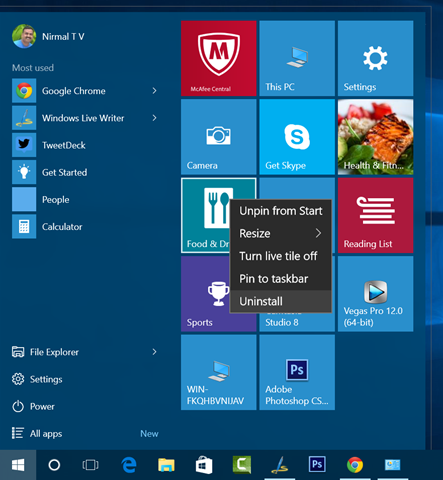
One thing you might have noticed is that if you right click on a tile, you get the option to uninstall it directly. This way you do not have to leave the start menu or access control panel and you can quickly uninstall it with just a right click.
You can either uninstall from the tiles or go to all apps and right click from there. If you are using this process, universal apps can be uninstalled directly, but desktop apps will still need control panel.
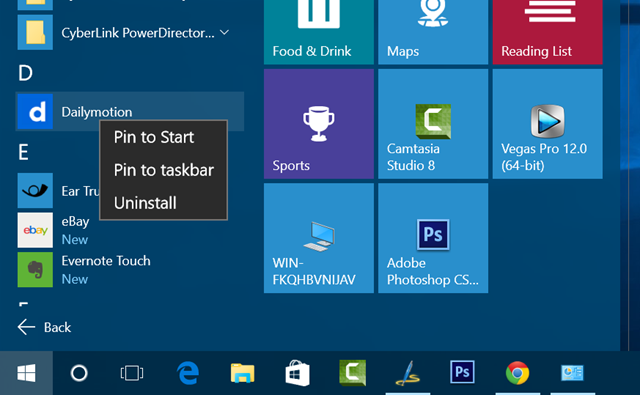
Another way to uninstall is to open the Settings-> System-> Apps and features. Here Windows will load the list of all the apps installed and show you the space occupied by these apps. You can select any app and hit the uninstall button.
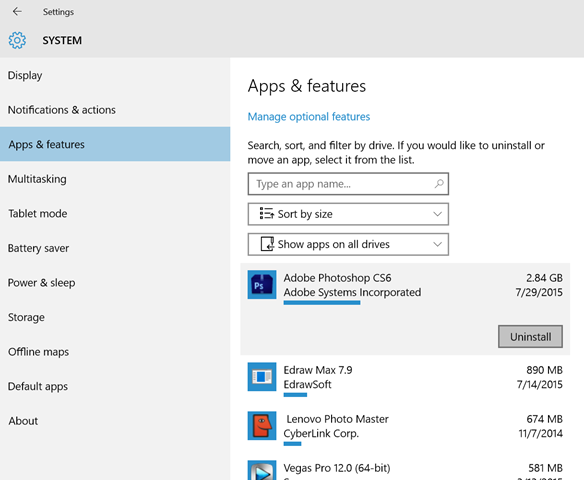
Here you can uninstall both desktop as well as universal apps easily and also see the space occupied by each app. You can also sort apps and search apps using the search option included. Desktop apps can still be uninstalled from the control panel, but for Windows store apps, these are the ways to do it.





