Microsoft has released the latest version of Windows 10 and it is being offered as free upgrade for existing Windows 7 and Windows 8.1 users. So in case you have a genuine version of Windows, you can now upgrade it to the latest Windows 10. Windows 10 also comes with of new exciting features and it is being mentioned as the best OS from the company. It comes with new start menu, Cortana, Edge browser and more.
Now, if you have already upgraded from Windows 8.1 or Windows 7, you can reclaim hard disk space. This means, when you upgrade to Windows 10, the OS will keep a back up of previous installation on your PC, so that in case you want to revert it back, you can use the restore. This will take up close to 20GB of space.
So if you have finalized the Windows 10 installation and do not want to go back to previous version, you can delete the old OS and reclaim hard disk space. Here is how to proceed.
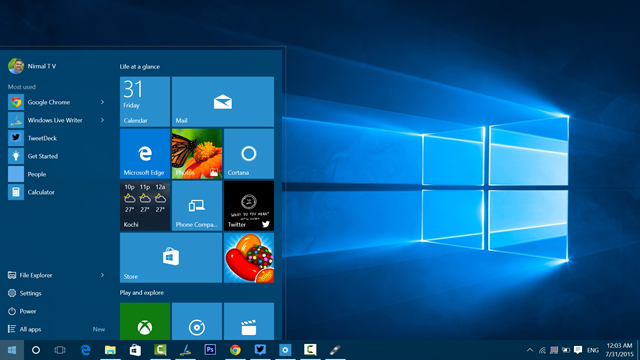
First open the Windows Explorer and select the drive where you have installed Windows 10. Right click on this drive and click properties.
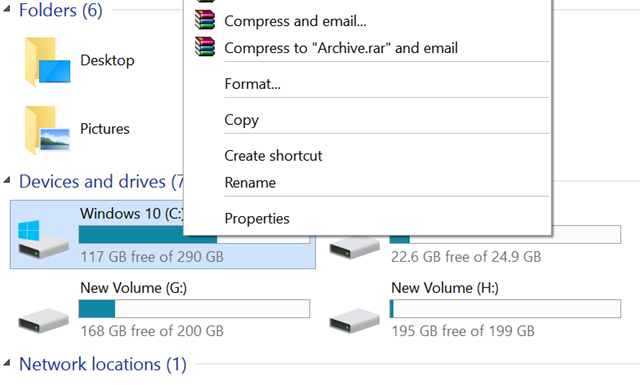
In the properties, select Disk Cleanup option.
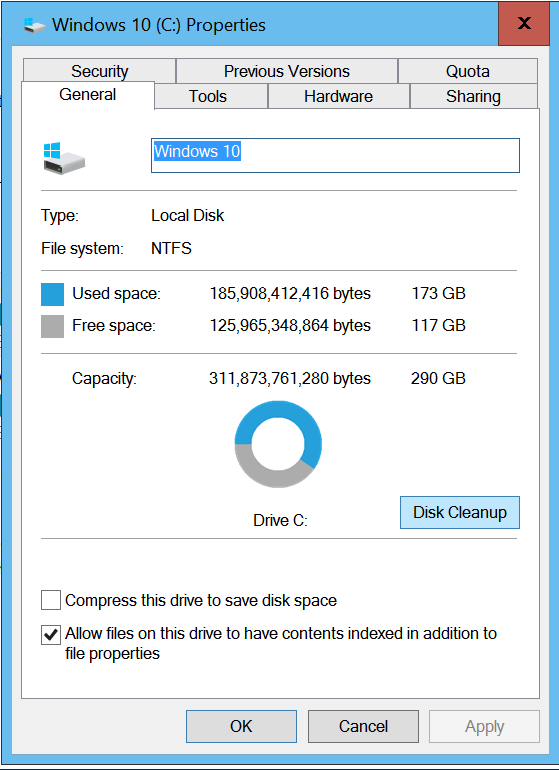
This will search for unwanted and temporary files on your PC. Now click Clean up system files button available at the bottom.

This will check for unwanted system files. Once this process is completed, you can see the option “Previous Windows Installation” listed under the files to delete option.
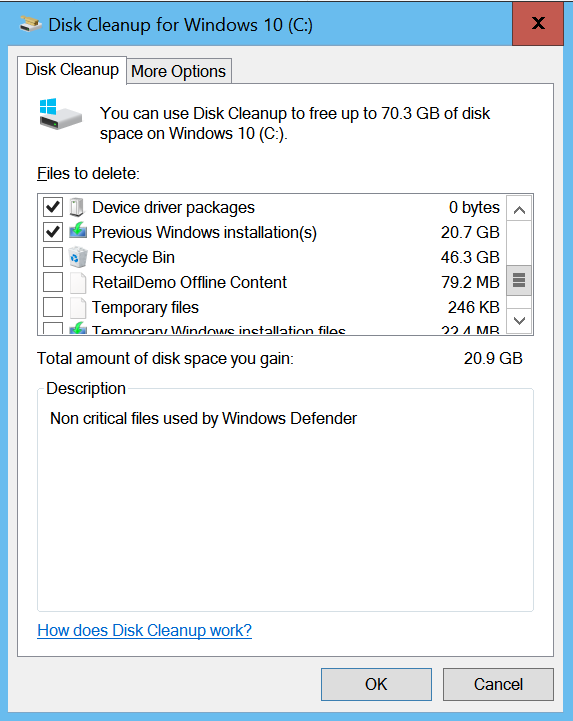
You can select this and click OK. This will delete the previous version of Windows 8.1 or 7 and you will not be able to restore it back to original version. Once the process is complete, your drive will have additional 20GB of space reclaimed.
This will make the Windows 10 installation permanent.





