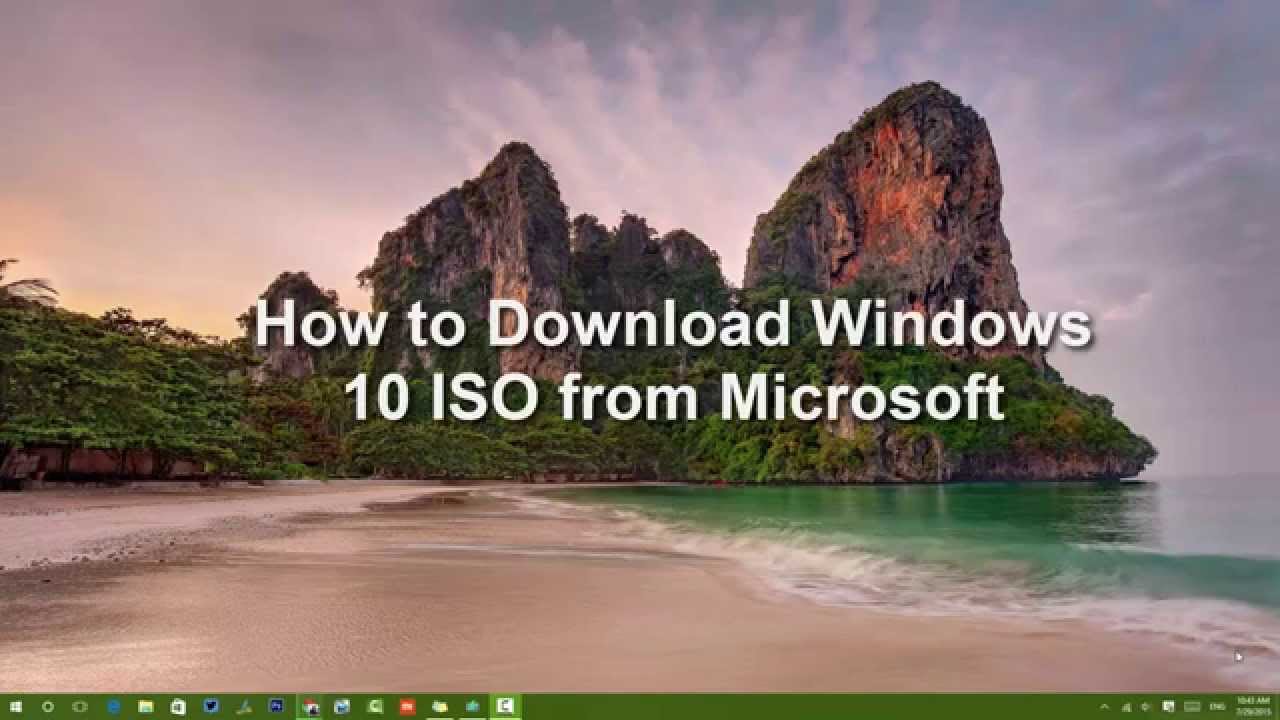Windows 10 has been released and now available for upgrade for Windows 8.1 and Windows 7 users. In case yu have a genieune version of 7 or 8.1 you can upgrade for free to Windows 10. Windows 10 comes with quite a lot of new features including Cortana, Edge browser, new start screen and more. Windows 10 is being offered as freee upgrade if you upgrade in the first year of release. Now the upgrade is offered via Windows update, but in case you want to do a clean install of Windows 10, you will be needing the ISO file.
For this purpose, Microsoft is also offering free download of Windows 10 ISO. So here is the process to download the ISO file.
Here is the quick video on how to download the ISO file.
Open the Windows 10 ISO download page and scroll down to see the 32 bit and 64 bit versions of Windows 10 Media Creation tool. This tool helps in downloading the ISO. So based on the PC version, you can download the Media creation tool. Once you have downloaded it run the tool.
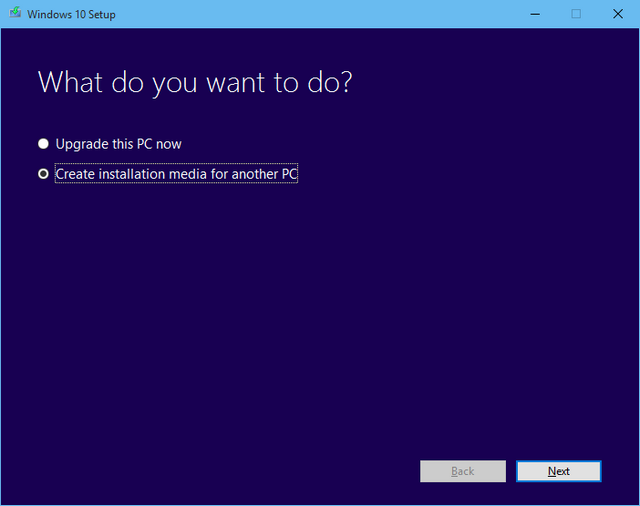
In the first step, select “Create installation media for another PC”. Click next.
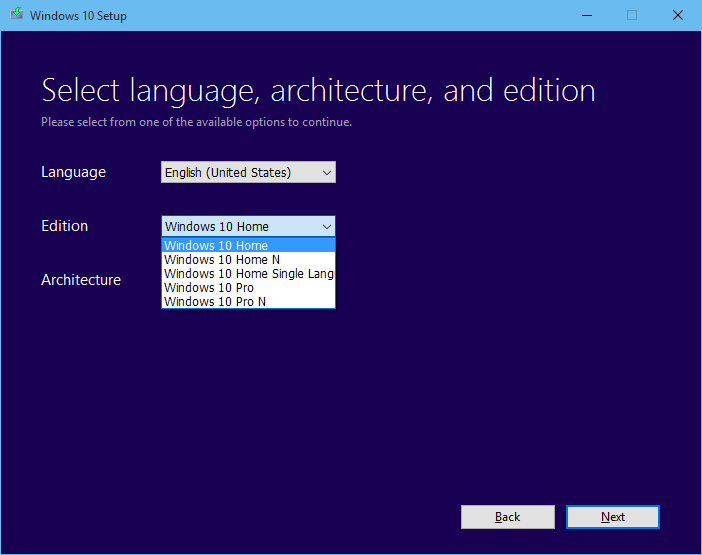
Now select the language and also the Windows 10 version. You can download Windows 10 Home or Windows 10 Pro. Make sure you download the correct version. If you have Home version of Windows 7 or 8.1, you should be downloading the Home version of Windows 10. Now select whether you want 32 bit or 64 bit version. You can also select both versions.
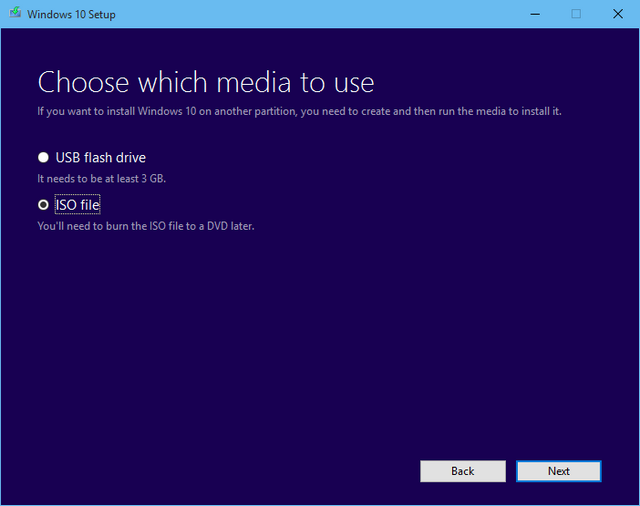
In the next step, you need to select if you want to directly create a bootable USB, in that case you need a USB drive with more than 3GB available storage. If you need ISO, select the second version. Now it will prompt to select the location to save the Windows 10 ISO.
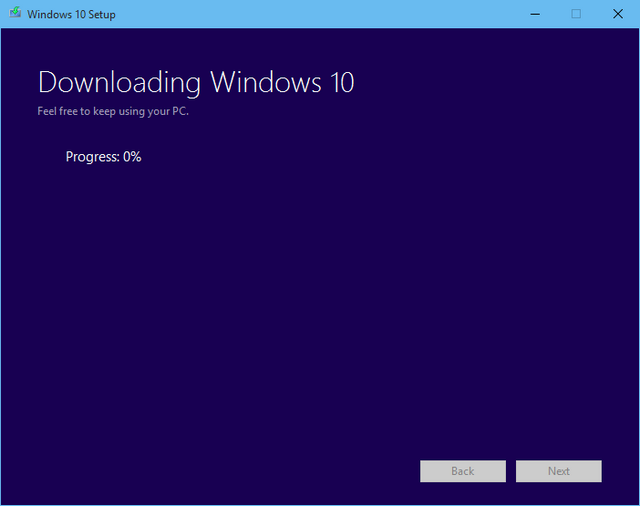
Click next and in the final step, the creation tool will download the ISO file and save it. Now you can start using the ISO by burning it to DVD.