System File Checker (SFC) is a utility in Windows that allows users to scan for corruptions in Windows system files and restore corrupted files. If a Windows Resource Protection (WRP) file is missing or is corrupted, Windows may not behave as expected. For example, some Windows functions may not work, or Windows may crash.
To run the system file checker, open the run command in administrator privileges and then type sfc /scannow command. This will start the verification process. But some times you end up seeing this message when running the SFC.
Windows Resource Protection found corrupt files but was unable to fix some of them. Details are included in the CBS.Log %WinDir%\Logs\CBS\CBS.log.
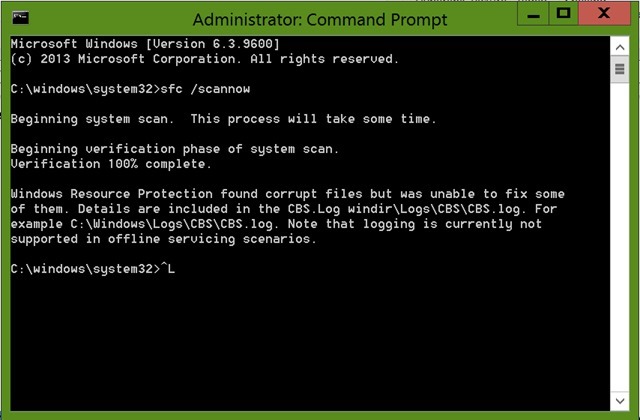
If the WRP is not able to fix the corrupt files, you can try out the following options to repair it.
1. If you have the DVD for Windows, insert the DVD and try repairing the files in the boot menu. This might be able to repair the corrupted files. If you have Windows 8.1 on your PC, you can try Refresh option in the recovery tools.
Refresh fixes issues in Windows without affecting the personal files.
2. Another option is to boot Windows in safe mode. Once you have booted Windows in safe mode, you can once again run the command sfc /scannow in command prompt in administrator mode. This might be able to fix the issue.
3. Another fix is to manually replace the corrupted files. For this you need to view the details that included in the CBS.Log file. After you determine which system file was corrupted and could not be repaired through the detail information in the Sfcdetails.txt file, find where the corrupted file located, and then manually replace the corrupted file with a known good copy of the file. You can carry out this task using the help mentioned in KB Article here.
4. Deployment Image Servicing and Management (DISM) can also help in fixing this issue. You can run the command Dism /Online /Cleanup-Image /RestoreHealth in the command prompt in administrator prompt.
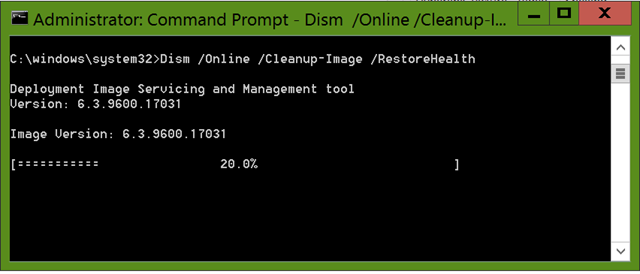
One of this methods should hopefully work in case you encounter this issue on your Windows.







