One of the most talked after feature on Windows 10 is the Continuum mode where in the OS has the ability to adapt to the way a device is being used at the moment, it can be either as a PC with a keyboard or as a tablet with touch input. So based on the usage, the OS can make it adapt to either touch based input or the traditional keyboard and mouse.
Ever since the release of Windows 8, Microsoft has been looking to make inroads into the tablet market with its OS, but Windows 8 was a big failure then as it was suited only for touch based inputs. But the company has been looking to rectify this issue and now we have the continuum mode.
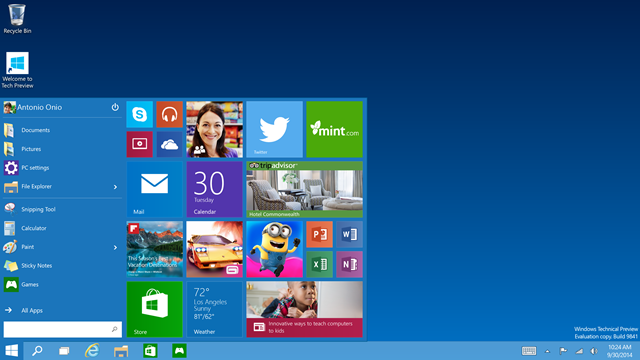
Continuum is a feature in Windows 10 where in the company plans to make the OS not just for desktops and laptops, but for tablets as well. For convertible devices including tablets, there are two modes- the normal desktop mode and the tablet mode. IF you are planning to use only the touchscreen, the tablet mode changes the OS with full screen start menu and also apps run in full screen mode which is touch friendly. It also supports the gestures you can do with touch.
Now, when you connect a keyboard and mouse, the OS goes to desktop mode and apps also turn into normal desktop apps which supports mouse control. You can manually enable this mode from the action center in Windows 10 or it is available in settings-> System-> Tablet Mode.
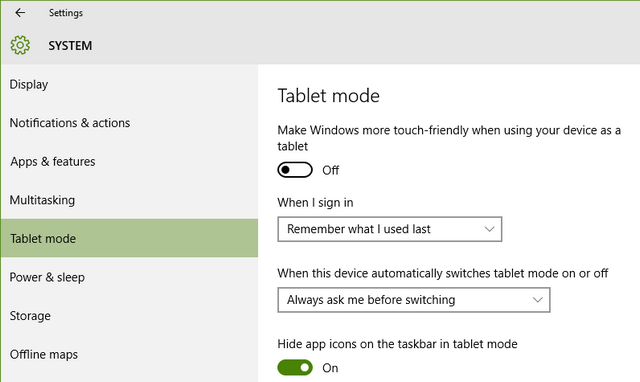
Once you enable it or if you are using a tablet without a dock, you can see the start menu goes full screen.
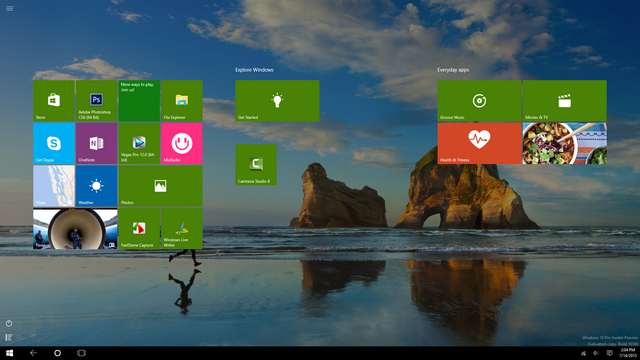
The apps (universal apps) also go full screen. The moment you disable it or attach the device to a dock, it comes back to desktop mode.
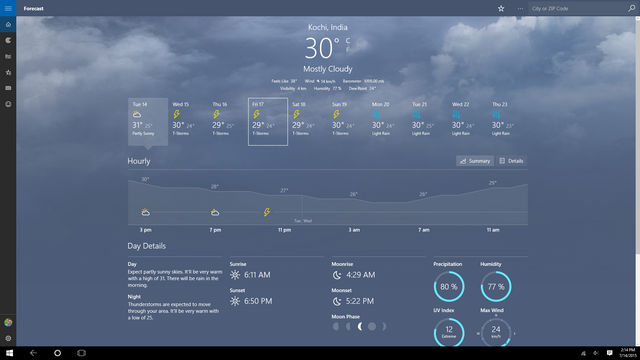
Continuum should help convertible and hybrid devices work better with Windows, giving you a better experience on those devices. There is an option under the setting to manage how the device will switch between desktop and tablet mode. You can either make the OS ask you before switching or it can do automatically.
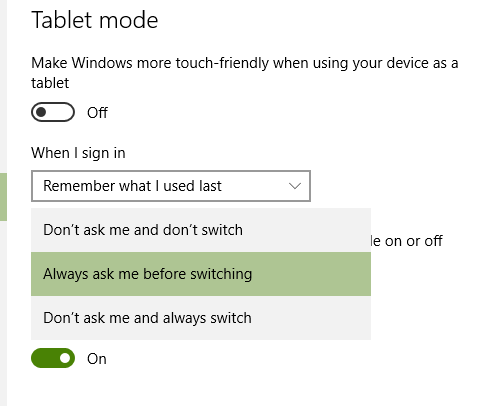
The taskbar also changes when you enable the tablet mode, the desktop apps disappear from the taskbar and there is only back button and Cortana along with taskview option. Overall, the Continuum mode is a very handy option from Microsoft aiming to make the OS a great experience for both desktop and tablet users.







