The default email client on Windows 10 is the Mail App which comes pre-installed. In case you delete or uninstall it, you can always get it from the store. Now the default email app can be used to access any of your email accounts including Gmail, Google Apps, Outlook, Yahoo, Exchange, Office 365, icloud or any other POP3 or IMAP accounts.
You can use this app as your default email client as it comes free of cost. So to get started with email, here is how to configure it. First open the app from the start menu. In case you are not able to spot it use the search and type Windows Mail. Once you open it you will see the welcome screen, hit the get started button.
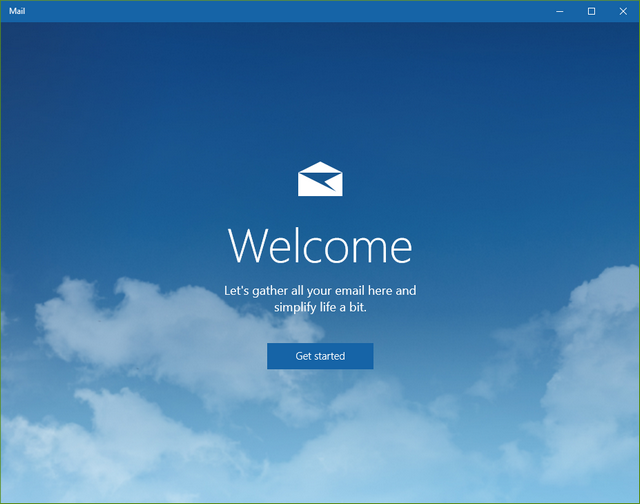
If you are using for the first time, you can see an option to add account. click this option.
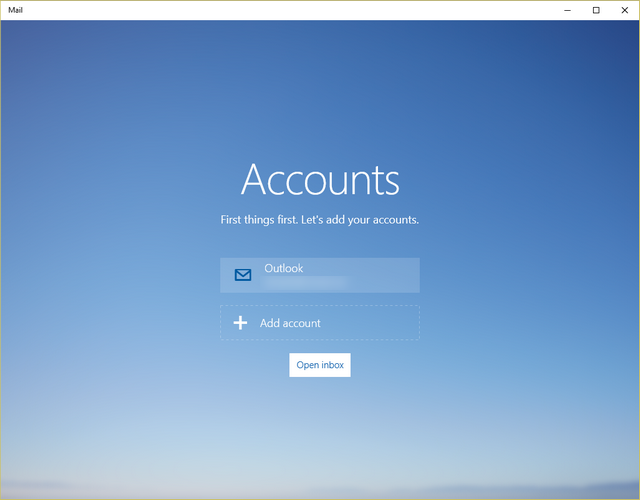
Now you will see an option to add you account and this includes almost all email account and also POP3 or IMAP accounts.
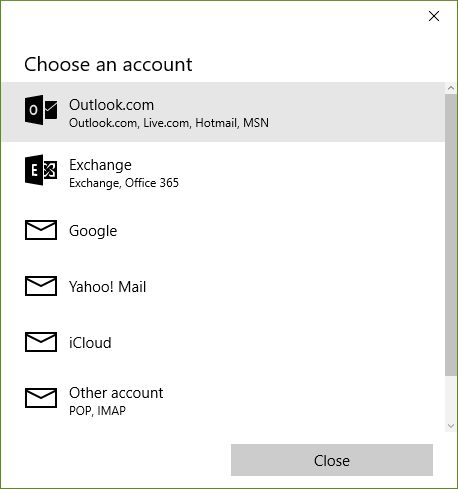
If you want to configure Gmail or Google apps, click on Google and now you will be taken to a Google login page. Login to your account and provide access to your account for the application.
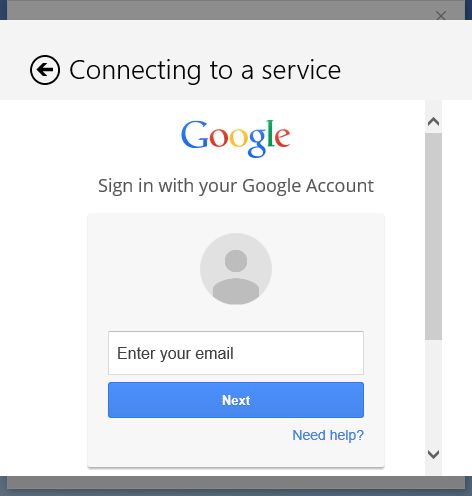
Once you have completed this task you will be taken straight to inbox. It will take some time to sync your mailbox to the Mail app. Once this is complete, you can use the app to check your emails. You can also pin this to taskbar for easy access.








see, dear I have a problem.
my windows10 has a mail id. I am using an iPhone which is with a different id. I added that id in the windows 10. but that does not come while starting. old outlook account only comes and so iPhone is not getting synced.