LG G4 is the flagship device for the company for 2015 and it does have great hardware in the form of a Quad HD display and a stunning 16MP camera. The phone runs on Android 5.1 Lollipop with a custom skin from LG. The device has on screen navigational buttons and similar to previous version of flagships like the LG G2 and G3, the navigational buttons on the G4 is also customizable.
This means you can add or remove options to the navigational area and have as many as 5 buttons. You can easily drag and drop these options and have the buttons based on your usage.

To customize the buttons, open Settings and navigate to Display tab. Here you will see an option Home touch buttons under the section Home and Lock. Select this option and you get additional options.
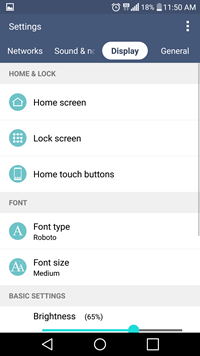
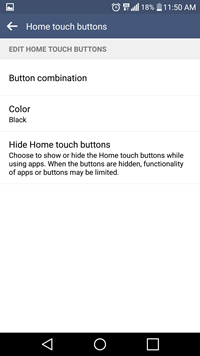
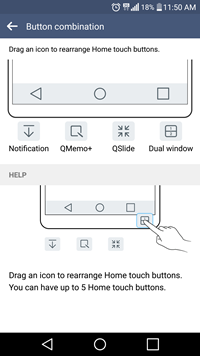
The first option is Button combination, here you can drag and rearrange the existing buttons and also add new ones. You can add notifications, QMem,+ Qslide and Dual Window. You can have upto 5 buttons.
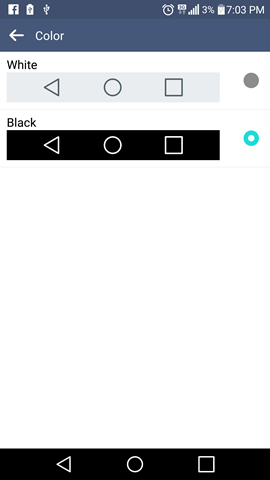
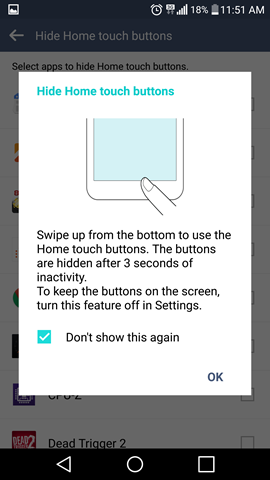
You can also change the color of buttons between white and black background. There is also option to hide the buttons for selected apps. This means if you select hide button of any app, then once the app is running you will not see the buttons on screen and if you want them you need to swipe up from the bottom portion.
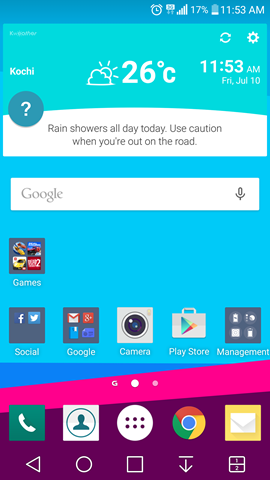
Customizing and arranging the navigational buttons is a very useful option especially if you want to swap between back and multitasking options.





