Windows 10, the upcoming OS from Microsoft, is optimized for both desktop, touchscreen PCs and also tablets. The Windows 10 will be different UI for desktops and tablets with the latter more optimized for touch screens. Even the start screen is available both in normal mode as well as full screen mode and we covered on how to enable it.
Windows 10 will also feature a tablet mode where in users with touch enabled laptops and desktop can switch between the normal mode and tablet mode. To enable this mode, click on the action center icon in the system tray on taskbar.
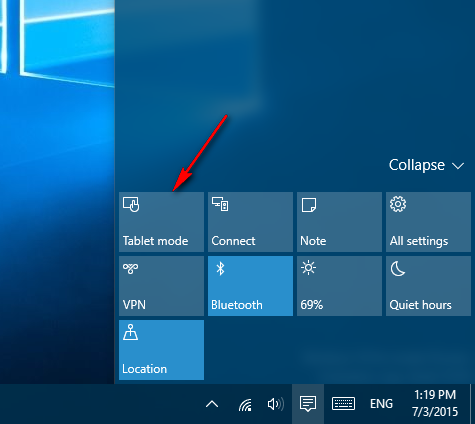
Here you can see the option called “Tablet Mode”. click this option and you can see the taskbar icons will disappear and the start menu will have full screen mode. If you want to switch between apps you need to use the Task View button on the taskbar.
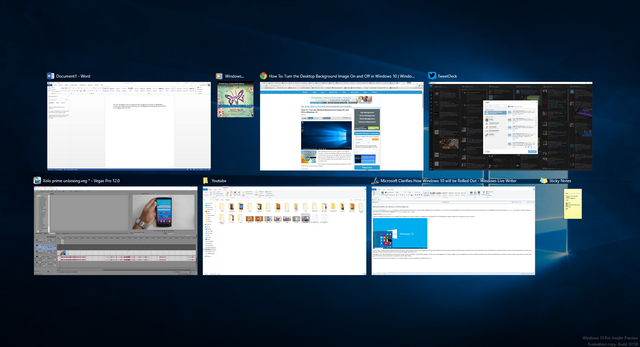
The icons on the taskbar are also made a bit more bigger for touch. If you want to disable it and come back to normal mode, you can follow the same steps and disable Tablet Mode.
More coverage on Windows 10 available here.







