Microsoft unveiled their latest web browser for Windows 10, the Microsoft Edge which was previously code named as project Spartan. The new browser was still called Spartan until the release of Windows 10 Build 10158. With this release, the official version of Edge browser has made its way into the OS. This will be primary browser which will power Windows 10. Edge browser has been promising so far with some great speed and good looking and usable UI.
It comes with quite a lot of new features and improvements to browsing when compared to Internet Explorer. So here is the first look at the Edge browser on Windows 10 Preview.
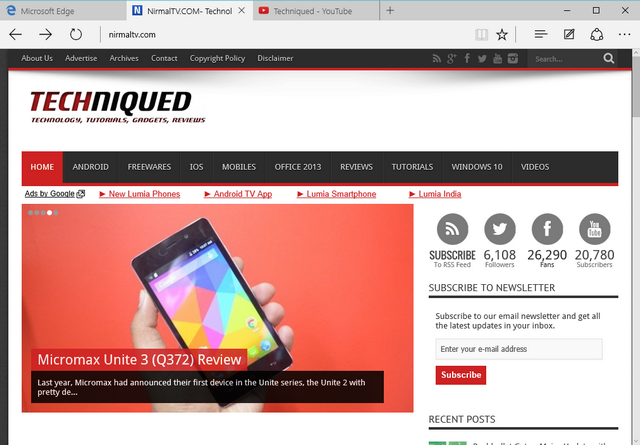
The tabs are located on the top with a clean and minimalistic UI. Below the tabs, you have the back, forward and refresh buttons along with the address bar and the usual set of options including favorites and settings. The three dots at the extreme right brings in the settings menu.
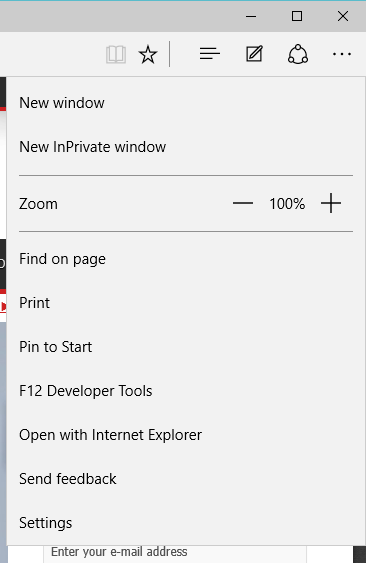
The settings menu has option to enable a dark theme or stick to the light theme. The dark theme will obviously save some battery when using on laptop or tablet.
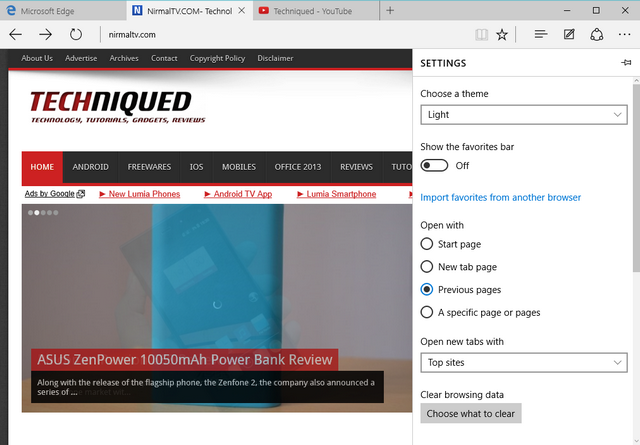
The dark theme looks pretty good especially for reading texts on websites.
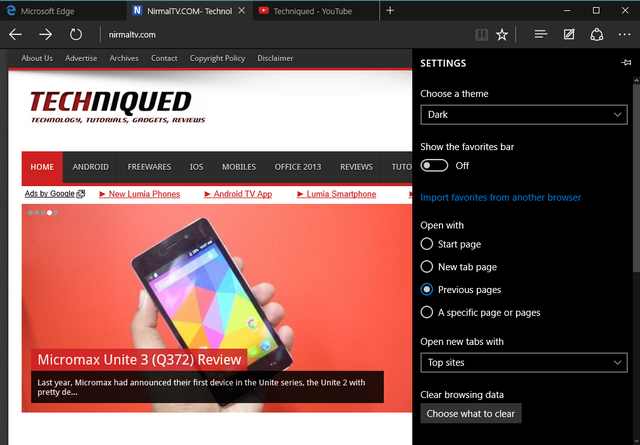
The additional settings brings in features like ability to disable adobe flash player, block pop-ups, caret browsing and more.
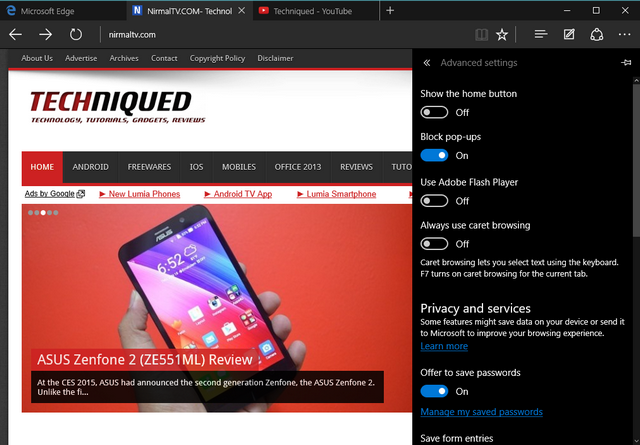
Another interesting option it the ability to add texts or annotations to websites and save them. You can bring in the edit menu from the main toolbar and either use pen to annotate or use marker. You can also selectively copy an area or add text.
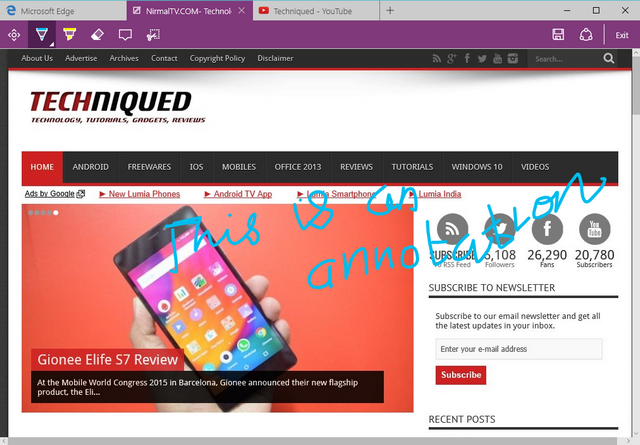
There is also reading mode available in the browser which removes all unnecessary sections like ads and brings in a clean and clutter free interface.
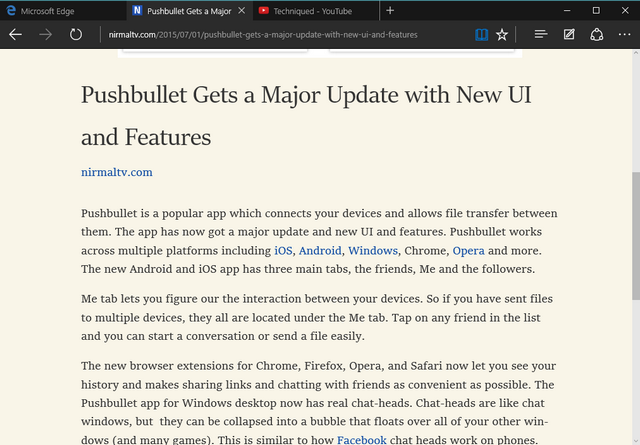
Overall, the new Edge browser looks promising and we will have more details once the final version of Windows 10 is out on July 29th.







