Microsoft has released the new build for Windows 10 Technical Preview and is now available for download. The new build 10061 comes with lots of changes and bug fixes. This build will be available to the Fast ring, and will be delivered via Windows Update. You can wait for your PCs normal installation time for Windows Updates and it will install automatically, or you can go to Settings > Update & security > Windows Updates and click the “Check for updates” button.
Windows 10 is the upcoming version of Windows scheduled for final release in a few months time.
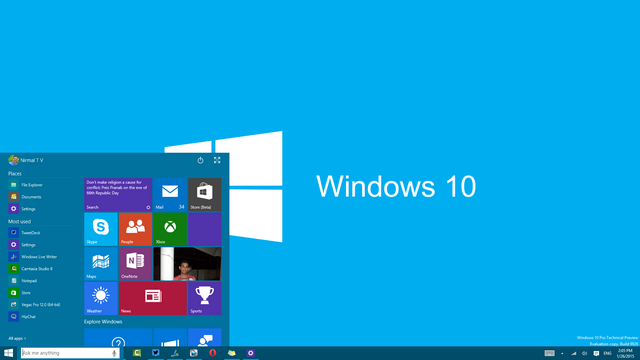
Here are the new features in the build:
- New Mail and Calendar apps: Microsoft has included the new email and calendar apps with this new build and these apps bring improved performance and a familiar three-pane email UI, with a toggle to quickly move between your email and calendar. Mail includes customizable Swipe Gestures, letting you swipe right or left to take actions like delete, flag, move or mark as read/unread. Also check out the new email authoring experience. Mail leverages the familiar and rich capability of Word to that allows you to easily insert tables, add pictures and use bullets and color to your text. Both the new Mail and Calendar apps support Office 365, Exchange, Outlook.com, Gmail, IMAP, POP and other popular accounts.
- Start, Taskbar, and Action Center improvements: This build introduces the new black system theme across the Start menu, Taskbar, and Action Center. The Start menu and Taskbar now have transparency and you can also resize the Start menu. We’ve also enabled support for AutoColor which pulls the primary color from your desktop background. In the Settings app under Personalization, you can adjust the color of Start, Taskbar, and Action Center as well as transparency. Check these settings out and let us know what you think. And based on your feedback received, the power button has been moved down to the bottom left from the top right of the Start menu to make it more accessible.
- Continuum improvements: The Taskbar is now more optimized for tablets. Entering Tablet Mode causes the Start button, Cortana, and the Task View buttons to all grow in size and space out to be more touchable. Items in the Notification area also widen to improve touchability. Also, pinned and running apps are removed by default to reduce clutter and simplify the experience. Start and Task View remain available for launching and switching. If you still prefer to see apps on your taskbar, there is an option under Tablet Mode in Settings to turn them back on. Windows 10 is now offering a setting to boot directly into Tablet Mode. For tablets under 10 inches, this is the default behavior.
- Task View improvements: Task view gets new improvements and the window icons, the close buttons, and the thumbnails have been changed. These improvements also apply to Alt+Tab and Snap Assist. Task View gets a new icon on the Taskbar too.
- Virtual Desktop improvements: You can create as many Virtual Desktops as you’d like! When you hit the limit of your display, a new overflow experience now lets you access any one of your desktops.
There are some known issues in this build and Microsoft has mentioned that these will be fixed via Windows update.
With the Build Conference coming soon, we might see new builds with more features coming in.







