Windows 10 is the upcoming OS from Microsoft and it comes with lots of new features and changes when compared to Windows 8.1. The final version or RTM is expected later this year and will be available as a free upgrade to existing users for the first year. This means if you upgrade to Windows 10, in the first year of its release, then you will get as a free upgrade and if you do it after the first year, you will end up paying for the full version.
Now, one of the important aspects of upgrading is the clarity of which all versions of Windows can be upgraded to Windows 10. At the WinHec Summit in Shenzhen, China, Microsoft has revealed the path for current Windows users to upgrade to Windows 10 when it is released sometime this summer.
Below you can see the upgrade matrix.
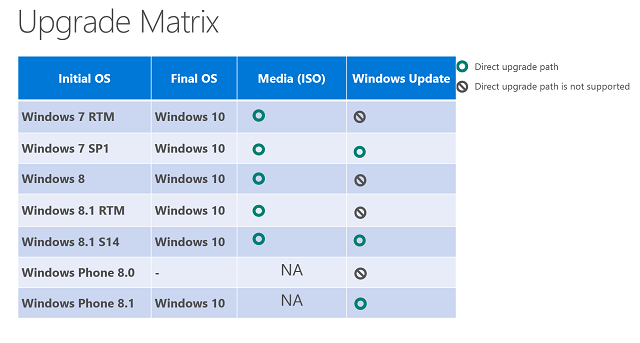
From the chart you can clearly see that Windows 7 SP1 and Windows 8.1 Update 1 users will get the direct update via Windows update and for other versions including Windows 7 RTM, Windows 8 and Windows 8.1 RTM, you can upgrade via ISO file. So the direct upgrade is available only for the latest versions of Windows 7 and Windows 8.1.
If you are on Windows Vista or Windows XP, there is no upgrade and you will need to buy a new license and clean install Windows 10.
Microsoft also mentioned that they will be providing upgrade to Windows 10 even for pirated versions of Windows. Although non-Genuine PCs may be able to upgrade to Windows 10, the upgrade will not change the genuine state of the license. If a device was considered non-genuine or mislicensed prior to the upgrade, that device will continue to be considered non-genuine or mislicensed after the upgrade.
[Via Microsoft






