When Microsoft announced Windows 8, it was optimized more for touch screens which included tablets as well. Ever since the release of Windows 8, we have seen lots of laptops and desktops featuring touch screens. While a touch screen laptop or a desktop is convenient in many aspects, there might be instances where you want to disable the touch functionality.
Sometimes, the touch functionality might interfere with your regular work and you will have to disable it. Here are the steps to disable the touchscreen on your Windows laptop. Please note, once you disable it, you will need a keyboard or mouse to enable it back.
Here are the steps to follow:
1. You need to open the Device Manager to disable touch, for this first open Control Panel and then search for Device manager. you will see the Device manager in the search result. Click on it.
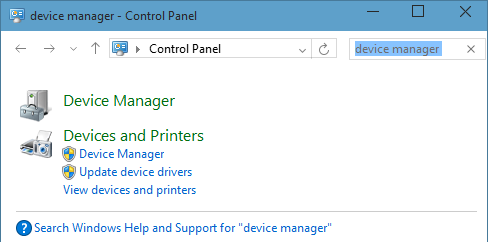
2. Once you have opened the Device manager, click on the expand option next to “Human Interface Devices”. This will list all the options under this setting.
3. Here you will see an option called “HID-Compliant Touch Screen”, but this might vary based on your laptop. Now right click on this option and select disable.
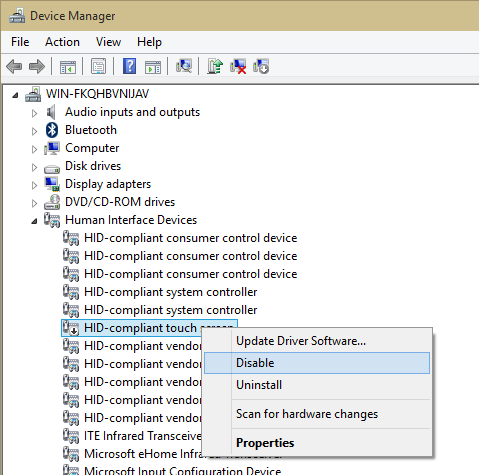
In case you do not see touch screen listed, you will have to try disabling each HID Compliant option until you see the touchscreen disabled. Once you have confirmed, the touch screen will be instantly disabled. If you want to bring it back, follow the same procedure and enable it.





