Windows 10 technical preview was announced by Microsoft last week. The company announced new features for the OS including Cortana, new web browser code named Project Spartan and also universal app with better user experience. Windows 10 will be the new OS which will be powering the desktops, Laptops, tablets and also phone. Cortana has been available on Windows Phone for quite some time now and it is now coming to desktop as well.
The preview build has quite a lot of options included and we have covered some useful tips and tricks on Windows 10. If you open Windows Explorer on Windows 10, you will see the Quick Access which includes favorites and recent files instead of This PC (or My Computer). But with the new build you can choose whether you want to display This PC or Quick access when you open explorer.
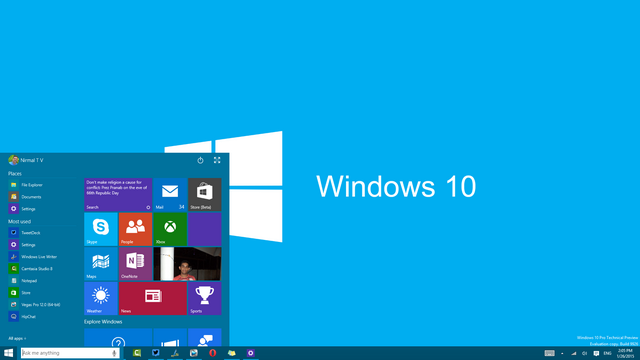
To change this, open Windows Explorer and select the View tab and click the Options.

Under the folder options, click General tab and at the top you have the option to select how you want to open the file explorer. Here you can either choose Quick access or use This PC.
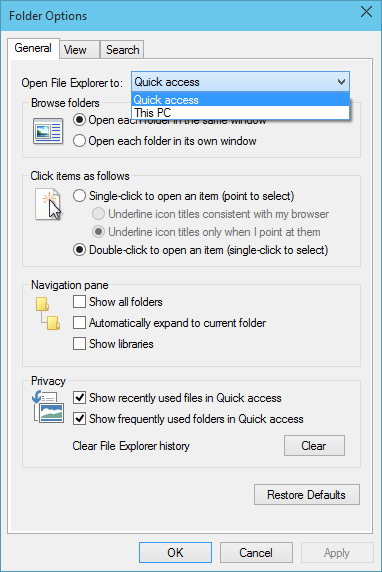
Apply the changes and now open Windows Explorer and you can see the changes in effect.







