Few days back Microsoft announced the new chapter in Windows 10. The company announced new features for the OS including Cortana, new web browser code named Project Spartan and also universal app with better user experience. Windows 10 will be the new OS which will be powering the desktops, Laptops, tablets and also phone. Cortana has been available on Windows Phone for quite some time now and it is now coming to desktop as well.
Cortana is available as an icon close to the start menu on Windows 10, but you can customize Cortana icon on the taskbar or disable it completely. To do this right click on the taskbar and select Search.
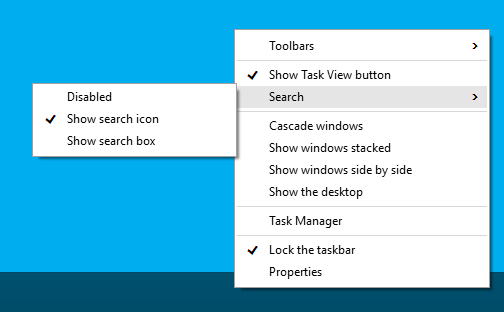
Here you will have three options- Disabled, Show Search Icon, Show Search box. If you select disabled, Cortana icon will be removed from taskbar. If you select search icon, only the Cortana icon will be display and if you select the third option of Show search box, Cortana icon and a search box will be available on the taskbar.
![]()
So based on your preference, you can choose how you want Cortana to be shown on the taskbar.
Related Reading: How to Enable Tablet (Continuum) Mode in Windows 10





