WhatsApp has been the most popular messaging platform available across multiple mobile platforms including iOS, Windows Phone Android and BlackBerry. One of the most sought after feature for WhatsApp has been the use on desktop. Now, the company has officially announced that WhatsApp is coming to desktop and you can view and sent messages from the browser.
As of now the web app is browser based and you need Google Chrome installed for this to work. The WhatsApp web is merely a extension of the phone, so all your messages will till be available on your phone.
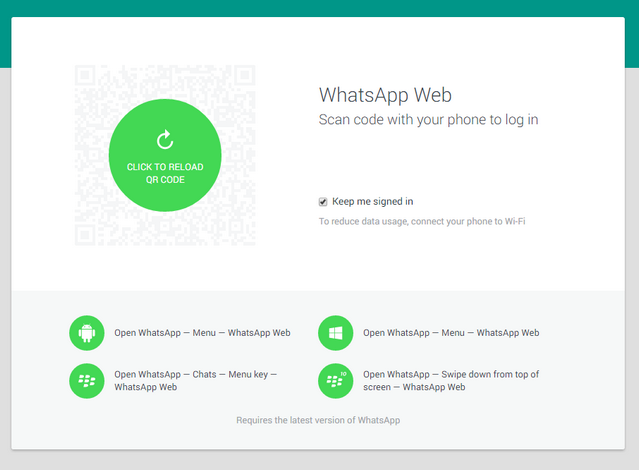
How to use WhatsApp on web?
1. To start using WhatsApp on your desktop, open https://web.whatsapp.com/ and you will be shown a QR code.
2. Before you scan this code, make sure you have the latest version of WhatsApp on your mobile which has this new feature to scan QR codes. The method to scan QR code differs for each OS and you can see the instruction in the image above. We have the method for Android listed below.
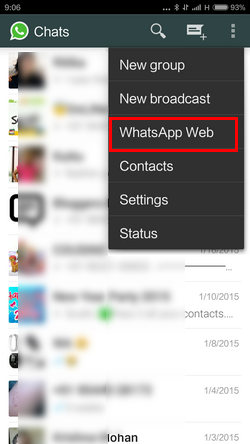
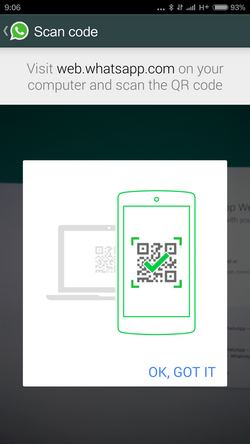
3. Now you can pair your desktop and mobile and start using WhatsApp on PC.
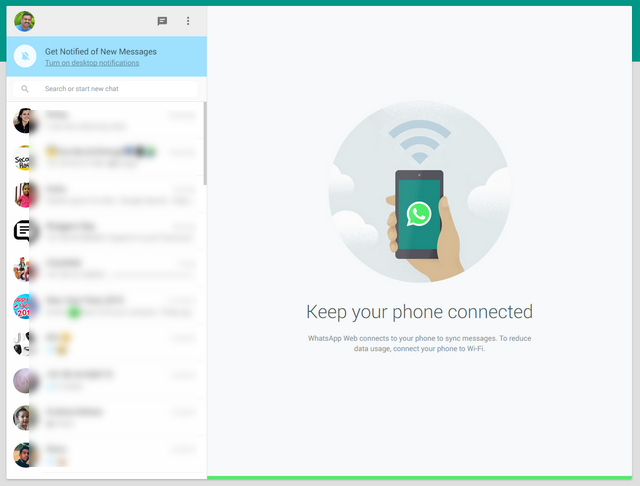
As of now WhatsApp web is only supported on Windows Phone, Android and BlackBerry. There is no iOS support due to platform restrictions. You will also need Google Chrome installed on your PC to access it. You need to make sure your phone is always connected to Internet for the desktop version to work, so it is better to use Wi-Fi on your mobile.








Nice move by WhatsApp, but I’ve heard that it works only if your are online through your phone. Is it true ?
Yes, your phone needs to be connected all the time to Internet.
Thanks Nirmal for this article… I tried it as you stated but its not working for me.. i m having Nokia Lumia 510… please help me…
I m using whatsapp web and it is a time saviour… I just switch on my phone wifi and use it and work side by side without much distraction and loosing time in seeing phone and replying to msgs…