Internet Explorer which ships with Windows is still one of the popular web browsers available today even though it lost its market share to Chrome. With every version of Windows, Microsoft has improved the features available in IE. If you have been using IE on Windows 8.1 you might have encountered this error of “recover web page”. This error happens when the current page you are viewing has crashed for some reason and IE is offering an option to recover it.
Although you can recover the page, sometimes your data might be lost. So how to fix this error of recover web page in Internet Explorer?
You must be using add-ons in IE like Flash player, Silverlight, Skype and many more. While Microsoft’s own add-ons are not an issue, the third party add-ons can cause issue in Internet Explorer.
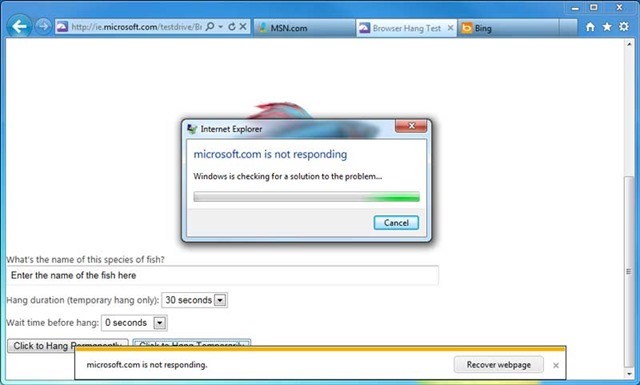
Steps to Fix the Recover Web Page Issue in IE:
1. Open Internet Explorer and select Settings-> Manage Add-ons.
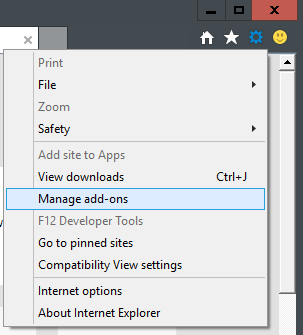
2. This will open the settings where you can manage add-ons.
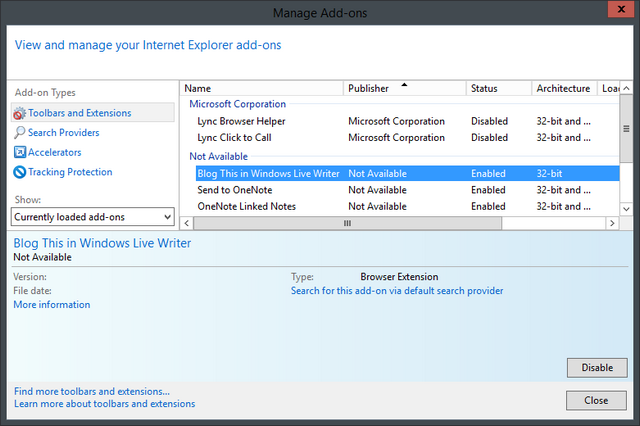
3. Here you can see the list of all add-ons installed, try disabling the add-ons which you feel might be causing the issue. You can disable all the third party add-ons and see if it fixes the issue.
4. Similarly you can also try disabling the toolbars installed on IE, right click on the toolbar and select disable.
Other Methods:
You can try running Internet Explorer in safe mode and see if the error happens. To do this, open Run command in Windows (Win + R) and type “C:\Program Files\Internet Explorer\iexplore.exe” -extoff and press enter. This will open IE in safe mode.
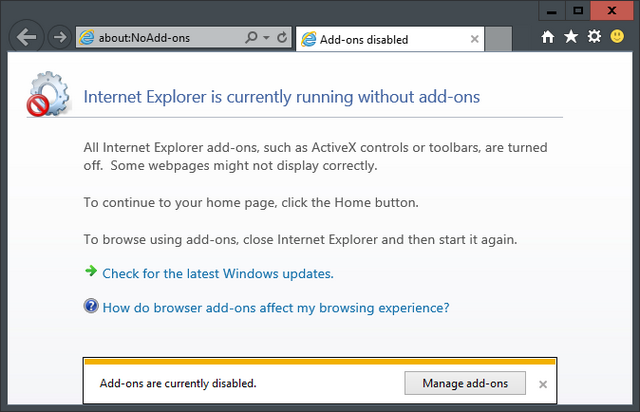
Try opening the sites once again and see if the error happens again.
If these options does not work out, you can also try resetting IE to default settings. Open Settings-> Internet Options. Select the advanced tab and click Reset option.
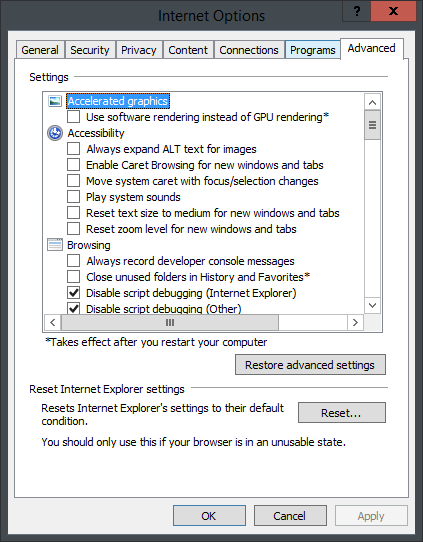
Once the reset process is complete, you should be able to use Internet Explorer without any issue.






hi.i want install the windows 8 setup
I have tried all of the above and also running a CMD prompt to Re-registering the IE dll files and yet still pages hang and give same option to “recover webpage” The pages that IE hangs on are Daily Mail News Site and a UK Television Channel information page, both of which have worked for some years without problem. I only have a couple of “add ons” again they have been in place for some years without problem. I still disabled them but with no visible improvement. I have my PC configured to get Windows Updates and check before downloading but I wonder if perhaps a windows update as created the issue?
I’m on Windows 8.1 IE11. Same problems recover webpage and stop script. I removed add-ons. Made no difference. Still in IE I went into Search Engines and found three, Bing x2 and Vosteron. The former seems to land uninvited and I’d never heard of the last one. Removed all three and the speed definitely improved. It’s not perfect but at least I won’t be throwing the laptop out of the window!
Still have the same problems with recover webpage and stop script. Hoped that updating to Windows 10 would solve the problem but it hasn’t. Have tried everything except of course the one that fixes it but to avail. Any ideas. Surely someone must know the answer???
NO it will NOT as I am using Windows 10 Pro and yet I still get recover webpage and long running scripts. I hate Chrome and Firefox is unsecure as the recommended add-ons are either spyware, malware or virus. I have yet to try Opera but I am just getting sick of Microsoft forcing you to use Cortana and Edge (in which ahs major security issues) so I disabled both. If I find solutions I will re-post to help you as well
i see how to do it but can’t remember all the steps. internet explorer cannot display web page.in my yahoo mail I click on phc.com and can’t see site.
The error I see is local.corp is not responding Recover webpage. so for this error any solution please ? Thanks.
Yes I too have tried all of this and it does not fix the problem, which for me also appeared this week only and not before. Does anyone know at lest what causes the problem, even if it cannot be fixed?
qrDL5y pretty practical stuff, overall I feel this is worthy of a bookmark, thanks
Your site is awesome. I visit your site every day and enjoy your favorite content
Your site is superb. You are the best site in this field
I see that nobody has the faintest idea how to get rid of e.g. ‘MSN is not responding’, and countless similar problems. There must be an answer, but nobody knows. Does Microsoft know?
Hoped that updating to Windows 10 would solve the problem but it hasn’t. Have tried everything except of course the one that fixes it but to avail. Any ideas. Surely someone must know the answer???
very nice article there. thanks. overall I feel this is worthy of a bookmark, thanks
very nice article there. thanks.
A good blog always comes-up with new and exciting information and while reading I have feel that this blog is really have all those quality that qualify a blog to be a one.
Quite helpful, saved me out of trouble lol