WordPress is one of the best tools for blogging as well as for websites. If you are the webmaster of a fairly popular WordPress blog, you might have already experienced the number of spam comments you receive a day. Manually flagging and deleting these comments is not possible by any means.
Sometimes these spam comments are posted manually to add links to the comment, but most of the cases these are automated causing huge load on your comments database. You also cannot afford it to leave the spam comments as it increases your database size.
So you need to have some method to prevent spam or reduce it. Below are some simple ways to reduce spam comments on WordPress.

Img Credit: Shutterstock
1. Use a plugin:
There are many WordPress plugins available for preventing spam comments, Akismet being one of the popular ones. Akismet is available by default on all blogs, you just need to activate it using the API key. You can also use other plugins like WP Spam Blacklister or WP Anti Spam to prevent spam comments.
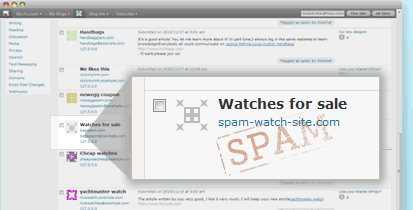
2. Disable Comments on older posts:
Most of the time, spam comments are posted on older or popular posts. So if the post is pretty old you can consider disabling the comments on such posts. Go to Settings-> Discussion and check the box against “Automatically close comments on articles older than” and select the number of days.
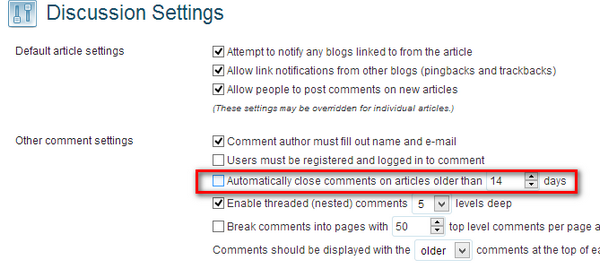
3. Use reCAPTCHA on WordPress:
reCAPTCHA is a free CAPTCHA service that protects your site against spam, malicious registrations and other forms of attacks where computers try to disguise themselves as a human. reCAPTCHA is available in the form a plugin which you can include in your WordPress blog. You can download the plugin from here.
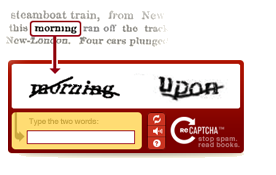
4. Ban IP Address which are Spamming:
This is probably a manual process as it involves indentifying the IP address which is posting spam comments on your blog. If the spam comments are from one IP or a bunch of them, you can manually block them using the plugin WP Ban.
5. Switching to better commenting system:
There are many alternative commenting system available for WordPress blogs and you can use these to prevent spam. The advantage of using them is that you can prevent comments from any person who does not have a valid ID. This will probably reduce the spam comments and also automated comments.
You can try out Disqus or LiveFyre or Intense Debate.


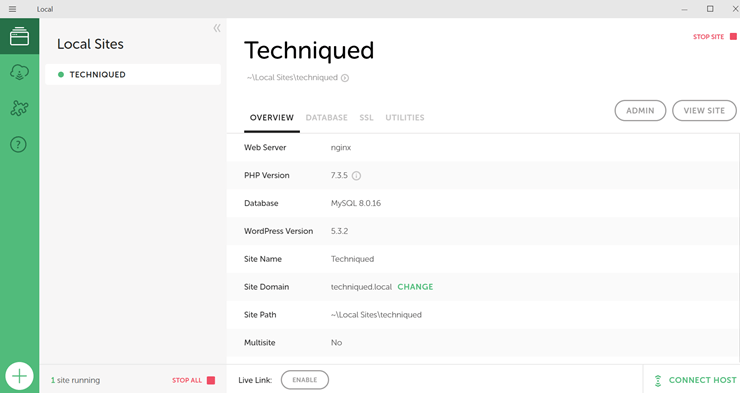
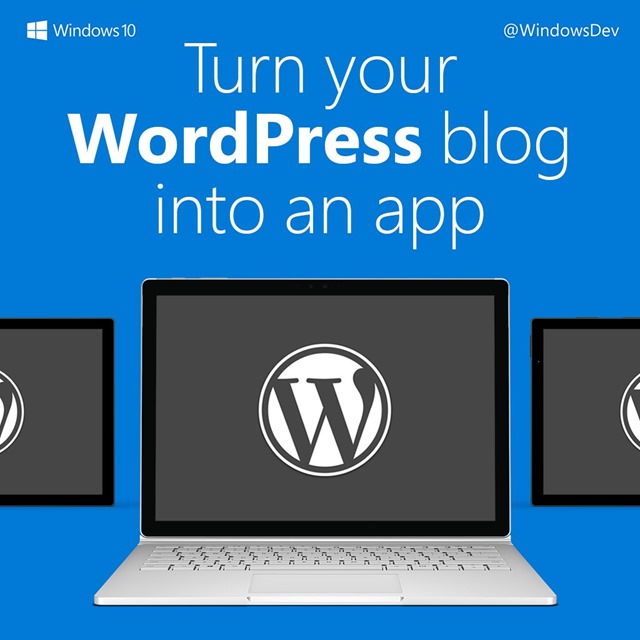
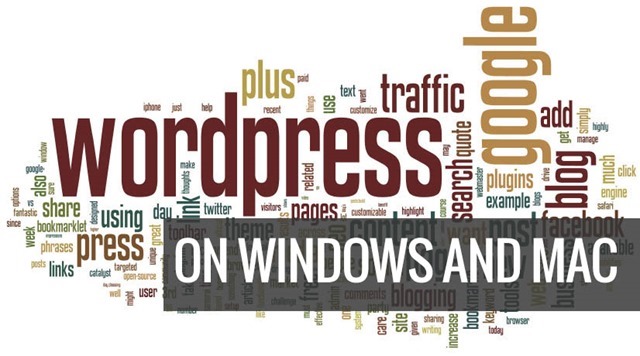
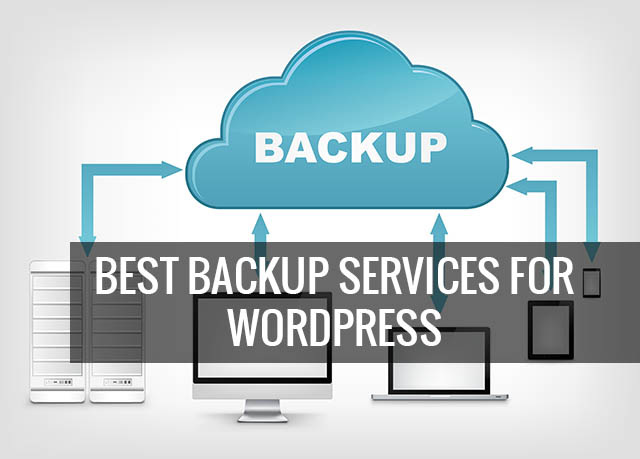
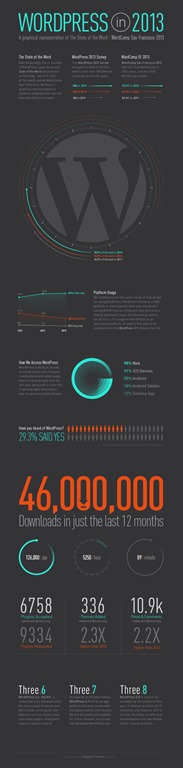

You didn’t specify which method you are using on your blog? I prefer using Akismet with manual moderation option to make sure all comments are according to our comments policy. This may seem like a little burden but when you get used to it, it’ll become a habit.
Right now I’m using Akismet and manual moderation as you mentioned. Yes it is tedious, but got used to it 🙂