Google Chrome is currently one of the most popular web browser available across multiple platforms and Google releases frequent updates for the browser as well. If you have been using Chrome for long time, you might have already noticed an issue which happens quite common on the browser. The issue is webpage has a redirect loop error.
The error you get when opening certain sites on Chrome is “Error 310 (net::ERR_TOO_MANY_REDIRECTS): there were too many redirects”. If you get this error on any particular website, this is because of the Cookies issue on the browser and nothing related to the website as such. So we will see how to fix this issue on Chrome browser. Remember if you get this error, the website will still open fine on other browsers like IE or Firefox.
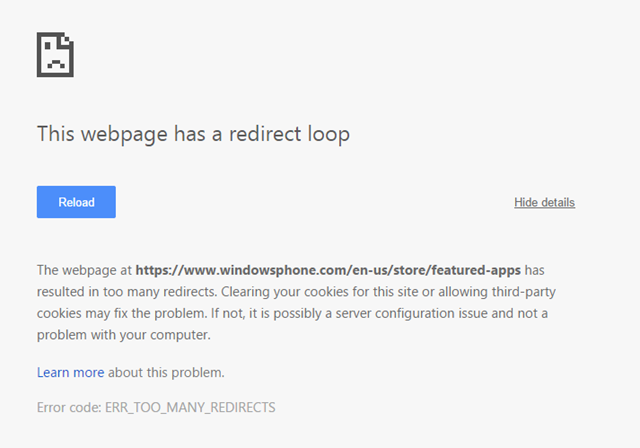
How to Fix This Webpage has a Redirect Loop Problem:
This issue happens because of the cookies saved on your browser, so you need to clear them before you can access the website. Clearing your cookies for this site or allowing third-party cookies may fix the problem.
To clear the cookies on your browser, open the settings on your browser by clicking the icon on the top right corner in the browser toolbar. Under the settings menu, scroll down and click “Show advanced settings” link.
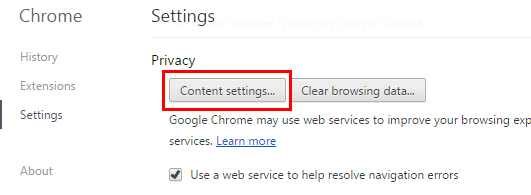
Under privacy, you can see Content Settings button. Click on this and you can manage how cookies are store on your PC.
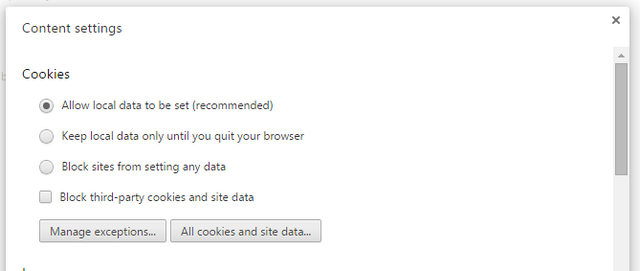
Here you can delete all cookies for all sites or click the “All cookies and site data..” button and clear the cookies for the site you are not able to access. You can also hit the Remove all button to clear all the cookies.
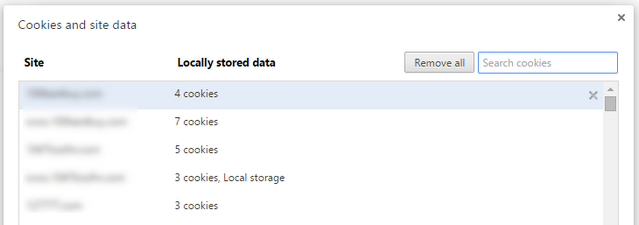
Now close the browser and open it again and try accessing the URL which was having issues. Most of the time this fix should work unless the website is having issues in the server side. Let us know if you were able to fix the issue by clearing the cookies.






I try this and it doesn’t work for me with Aol mail service