Xiaomi announced the new Redmi Note in India and it is available exclusively on Flipkart for Rs 8999. The device comes with a 5.5 inch HP display with IPS technology and is powered by a 1.7Ghz Octa Core processor with Mali 450GPU. The device has 2GB of RAM and also comes with 8GB internal storage which is expandable to 32GB via microSD card. The phone also comes with a 13MP rear camera with LED flash and 1080p recording. The phone also features a 5MP camera for video calls and Selfie. It runs on Android 4.2.2 Jelly Bean with MIUI which is a custom UI from the company. The phone is powered by a 3200mAh battery.
We recently did the unboxing of the device and also shared our first impressions. In case you want to root the device and have better control, you can do that as Xiaomi officially supports rooting and it will not void the warranty of your phone. So here is a quick tutorial on how to root Xiaomi Redmi Note.

How to Root Xiaomi Redmi Note:
1. To get started with rooting, download this file.
2. Now copy this file to the internal storage of your device.
3. Open the updater app on your device and then select the options.
4. Here you will see the option called “Select Update Package”. Now browse to the file where you have copied and select it.
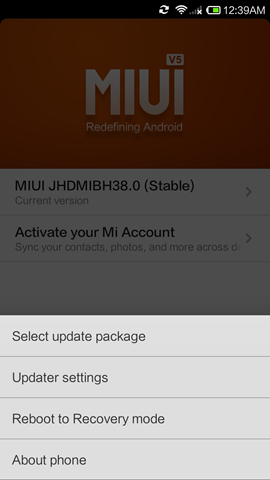
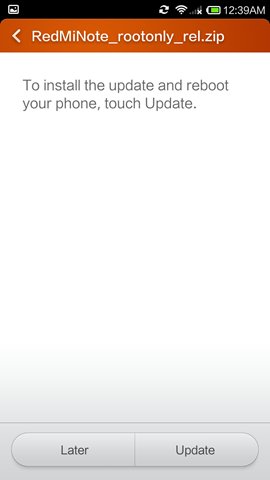
5. Now wait for the update to complete and reboot the device. Once the phone reboots, open the security app and then go to permission. Here you need to enable the option Root Permission. You will be asked a warning, click OK.
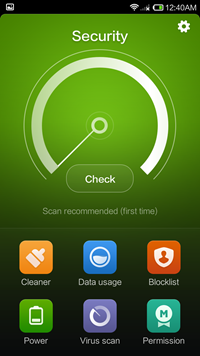
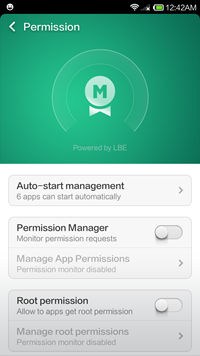
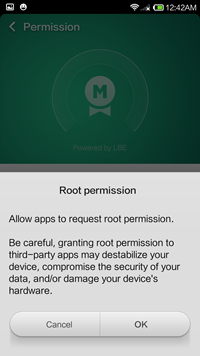
6. That’s it, your device is now rooted.
How to Unroot Xiaomi Redmi Note:
If you ever want to bring the device to original state (non-rooted), just download this file and then follow the same process as above. Once you have installed the update, you phone will be back to normal and it will be unrooted.








It is So Long to root .