If you are using Windows, you must be already knowing the hibernate option which allows you to save the work as it is and put the computer to sleep, so that you can resume the work when you switch it on. Similar to Windows 8, the hibernate feature is turned off on Windows 10 by default. In case you want to use the laptop or desktop without closing apps and shutting it down, then the best way is to hibernate the system.
Hibernate option is available in Windows 10, but disabled by default, here is how to enable it.
[box type=”info” align=”alignleft” ]What is Hibernation? Hibernation is a power-saving state designed primarily for laptops. While sleep puts your work and settings in memory and draws a small amount of power, hibernation puts your open documents and programs on your hard disk, and then turns off your computer. Of all the power-saving states in Windows, hibernation uses the least amount of power. On a laptop, use hibernation when you know that you won’t use your laptop for an extended period and won’t have an opportunity to charge the battery during that time.[/box]Open Control Panel and navigate to Hardware and Sound-> Power Options.
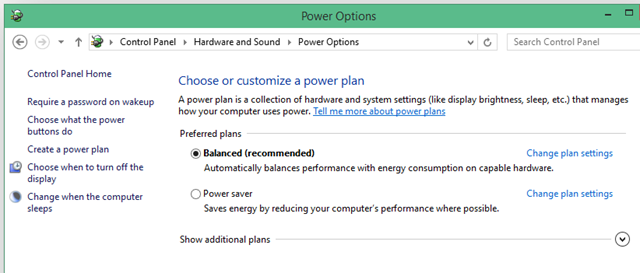
On the left side, you will be able to see an option “Choose what the power buttons do”, click on it.
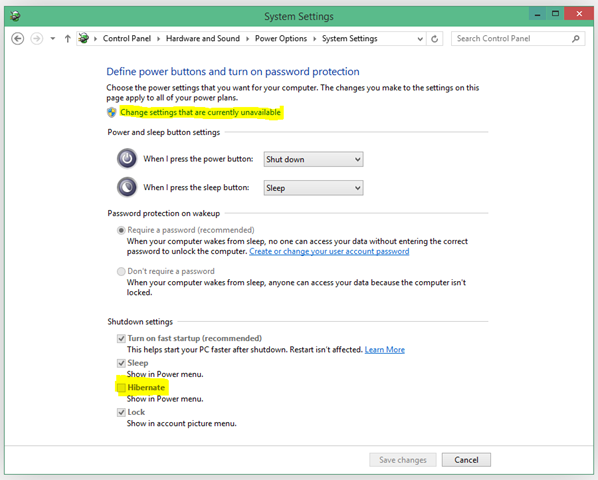
Here you will see that Hibernate option is disabled. Above the page you can see another option to change settings that are currently unavailable (see image above). Click on this link and you can see that Hibernate option is now available.
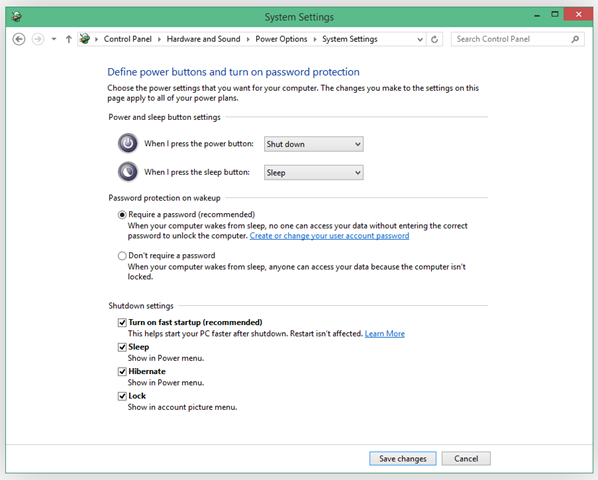
Check the box against Hibernate and then save changes. Now you will be able to see the Hibernate option under Windows shutdown in start menu.
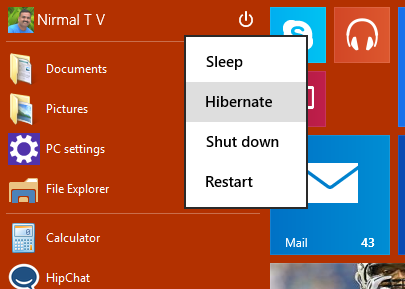






thx m8
Worked excellent Thanks!
Thanks 😀
“That was easy!”
Thx – very helpful & easy!
thanks a lot. to the point
very very simple. other netizens are publishing such complicated ways. thanks alot
Thanks – found hibernate – easy!
Great help. Thank you.
I went through the above, but hibernate does show at all. what to do?
I went through the above, but hibernate does not show at all. what to do?
yes there are no seetings avqailable for hibernating
Does it need any extra download / plugin?