Yahoo! is celebrating it’s 16th birthday of Yahoo! Mail service. Along with this, Yahoo! has rolled out a new design for its popular Yahoo! mail for web and mobile apps. The new design comes with lots of new features and a completely new interface. Along with the new interface, there are new additions to the free email service from Yahoo!. This includes ability to create disposable emails, email forwarding along with POP3 and IMAP access. Previously Yahoo! Mail has official support for POP3 and IMAP connections only for its paid service, but with this update it is now available for free account users. This means is that you can connect to Yahoo! Mail using third party tools like Thunderbird, Outlook, or other mail services that support these protocols.
So in case you are Yahoo! Mail user, you can configure POP3 or IMAP access on your email client. You can configure Yahoo Mail on Outlook or thunderbird or other email clients.
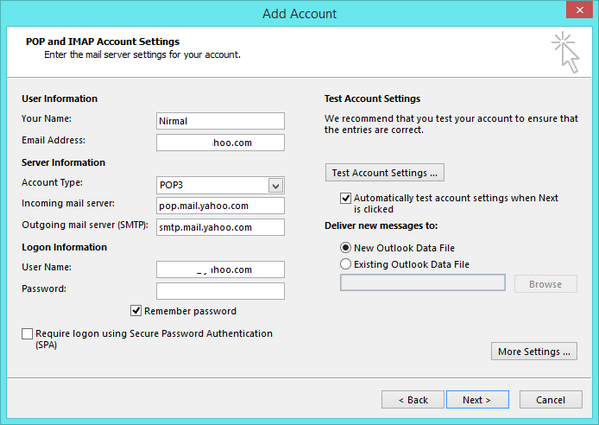
(Configuring Yahoo! Mail on Outlook 2013)
The following are the official POP and IMAP settings for Yahoo Mail. When you specify the user name, you need to type your complete Yahoo! mail address as there is local yahoo.co.in and yahoo.co.uk services.
POP3 incoming server details:
- Server: pop.mail.yahoo.com
- Port: 995
- SSL: SSL/TLS
IMAP incoming server:
- Server : imap.mail.yahoo.com
- Port: 993
- SSL: SSL/TLS
Outgoing server SMTP:
- Server: smtp.mail.yahoo.com
- Port: 465
- SSL: SSL/TLS
Make sure you specify the port settings and also enable SSL and TLS in the advanced settings.
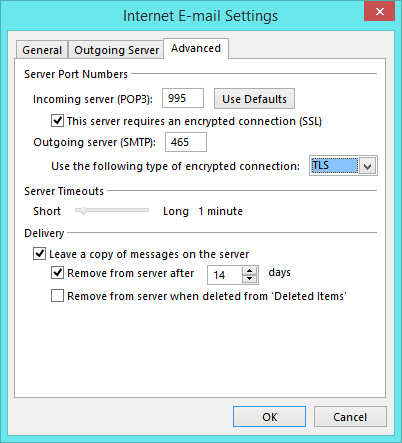
Once you have configured these settings correctly, you can fetch all the emails from your Yahoo! mail on your desktop and access them offline.








about time. works ok in windows live mail on my windows 7 desktop did not have to put the settings in ony my username and password.
SMPT fails for Outlook 10. Any fix?