Apple has released the new iOS7 last month and iOS users might have already updated their iPhone, iPad and iPod to latest version. There are quite a lot of new features available in iOS7 including a new look with new icons and host of new features. Prior to iOS7 apps installed on your iOS were not allowed to run in background (except for few of them), but now you can select the app which you want to run in the background. These apps will update itself using the Internet connection to which your iOS is connected to.
While this is a good feature to have on your device, it will also cause issues if you are on a cellular connection on your device. Apps updating itself in the background will take cellular data and could be an issue if you are on a limited plan. But the good news is that Apple has added the built in the ability to disable individual apps from using cellular data with just a few taps.
To disable individual apps from using cellular data, open the Settings and tap on the Cellular option.
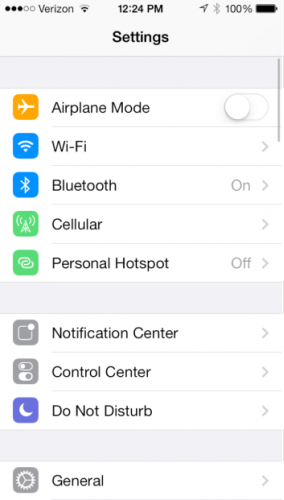
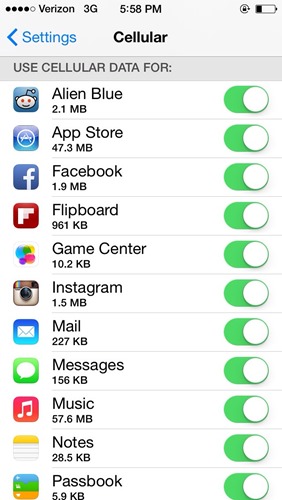
Under the cellular option, you can see all the apps listed which have used cellular data for updating itself. You can easily toggle to disable cellular data access. Swiping a switch to the off position will stop the app from using any wireless data.
This is a handy feature because if you have too many apps running in the background, your cellular data plan might be finished pretty quickly.
Related Reading: How to Disable Background App Refresh and Save Battery on iOS7
Another helpful feature you’ll find here is the amount of data each app has used just under the app’s name. This makes it easy to identify which apps are data hogs, then revoke access if you deem it necessary. If you are nearing the end of the month and running on low data, you might want to consider disabling a few apps before your data counter is reset.





