Microsoft has rolled out IMAP support for Outlook.com account which previously supported only POP3 or Post Office Protocol. In case you do not know, Internet Message Access Protocol (commonly known as IMAP) is an application Layer Internet protocol that allows an e-mail client to access e-mail on a remote mail server. When compared to POP3, IMAP allows users to log into many different email clients or webmail interfaces or apps and view the same emails, because the emails are kept on remote email servers until the user deletes them. This is useful as user does not have to download all the emails on to the client app and the mailbox size is limited.
Now coming back, Outlook.com now supports IMAP, this means you can configure and use Outlook.com (Hotmail) accounts on different web based or desktop or mobile apps using this protocol.
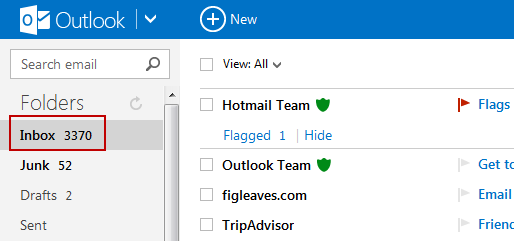
How to Configure Outlook.com using IMAP:
If you want to configure Outlook.com using IMAP, then use the server details mentioned below.
IMAP settings for email synchronization on feature phones, and for apps that haven’t updated to EAS, like Mac Mail Thunderbird. It’s also quite popular for value-added email experiences like the ones above. To configure your mail client to use IMAP, use the following settings:
- Incoming IMAP
- Server: imap-mail.outlook.com
- Server port: 993
- Encryption: SSL
- Outgoing SMTP
- Server: smtp-mail.outlook.com
- Server port: 587
- Encryption: TLS
If your email client supports EAS, then you can probably use EAS to set up Outlook.com. Microsoft also announced support for third apps like TripIt, Sift, Slice, motley bunch, Unroll.me, OtherInbox, and Context.IO. These apps have taken advantage of Outlook.com’s new IMAP capability and are rolling out updates today that allow their apps and services to integrate with your Outlook.com email.







