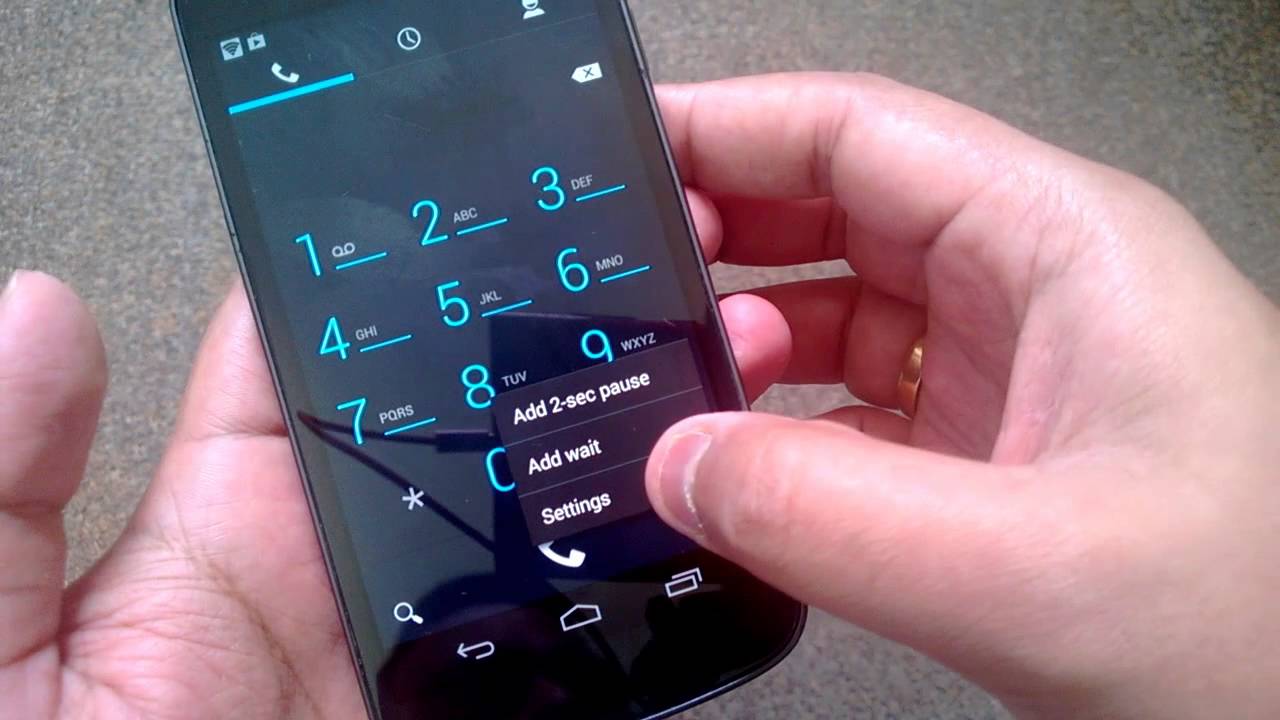Google has released the latest version of Android, the 4.3 Jelly Bean few days back. We had covered the new features and changes in Android 4.3. Although there are no major feature set added to 4.3, there are lots of performance improvements under the hood. One of the new features in the stock Android is the ability to auto complete in dial pad. Although this feature is available to other Android phones from Samsung and HTC through their custom software like Sense and Touchwiz, it was not available for stock Android on Galaxy Nexus or Nexus 4 phones.
But with the release of Android 4.3, this feature has been added to phones. You can now get suggestions on names in your contact list when you type from your Nexus phones once you have upgraded to Android 4.3. You can quickly enable it from the phone settings.
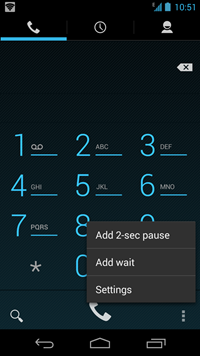
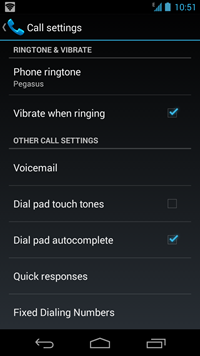
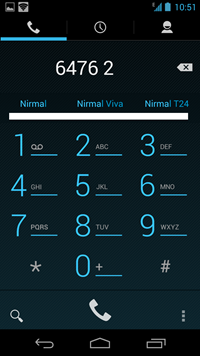
Open the phone dialer and then select settings. Under the other call settings, you can see the option “Dial pad autocomplete”. Enable this option and now you can see suggestions when you dial a phone number.
Related Reading: Manage Call on Android using Gestures (Air Call Accept)
Here is a quick video on how to enable dial pad autocomplete.
This is a handy feature for all Nexus users as this was available only using third party tools.