Normally when your laptop or desktop (with wireless in-built) is connected to a wireless connection and you connect a wired Internet connection, the network usage will still be from wireless connection. There might be instances where you want to be connected to wireless connection but want to use the Internet from a wired connection.
You can make Windows use the wired connection instead of automatically using the wireless connection. To do this, open the Network Connections in Control Panel-> All Control Panel Items-> Network Connections. You can also access it using the command ncpa.cpl in the run command (Win+R). From the file menu, select Advanced-> Advanced Settings.
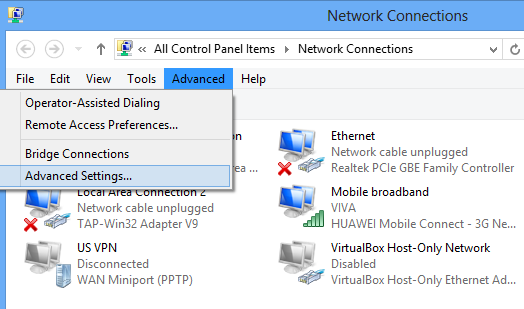
In the advanced settings tab, you can see all the connections listed. The network connections are accessed in this priority. So in case you want to use the wired connection, you need to make Ethernet to the top of the list.

Click OK when you are done. Now your computer will use the wired connection as default.








does not work on my windows 7 64 bit home premium i set it so the wired is default rebooted and the wireless gets priority even when the setting shows wired.
Oh thats strange! This is the process to set priority, not sure why it is not picking.
I just tried this and have the same problem . Dont work on Win 7 64bit
This worked for me. No issues. Just had to hit the “Alt” key to get the file menu to show up.
Oh yes, I missed mentioning that on the article.
Yup…doesn’t work on Win 7 64 bit. Really wish a solution could be found.
i have Windows 7 64bit, i was at the Network Connections screen and pressed the “Alt” button on keyboard, File menu appeared, and selected Advanced and so on.
I have Win 7 64; I followed the steps below and I was able to promote the wired connection to the top. After which I turned on my wireless switch (I used to keep turning it OFF to force the wired connection to take effect). Once I turned it on (after I followed the steps in the article), the connection icon on the tray (right bottom) shows the wireless connection (it was previously the wired connection when I had turned off the switch). Now, how do I know which of the connections are actually being used and why is the icon showing wireless? Thanks
Do you know if there’s a way to roll this out using GPO?
We have tried all above solutions and many more and neither of them were working on our Windows 7 and Windows 8. We solved it by deploying a software on all our computers that automatically disconnect wireless devices when wired LAN cable is connected. You can find details about it on the following link:
http://www.lan-secure.com/WirelessAutoDisable.htm
The 300Mbps Concurrent Dual Band Wireless N Access Place delivers high end wifi and swiftness coverage as well as maintained controls. Concurrent Dual band technology results in a couple of separate wifi N communities simultaneously a single within the 2.4GHz consistency along with the some other within the a smaller amount congested 5GHz consistency.
For more info: TRENDnet.com.au
Both wireless and wired network services have their own particular benefits. With a wired connection you will get better speed and bandwidth. On the other hand, you will get more accessibility and portability if you are using a wireless connection.http://www.cnetsys.com/computer-repair/computer-repair-locations/brighton-computer-repair/