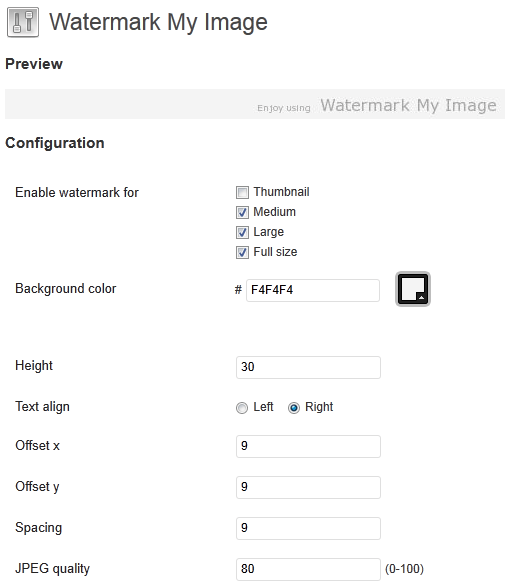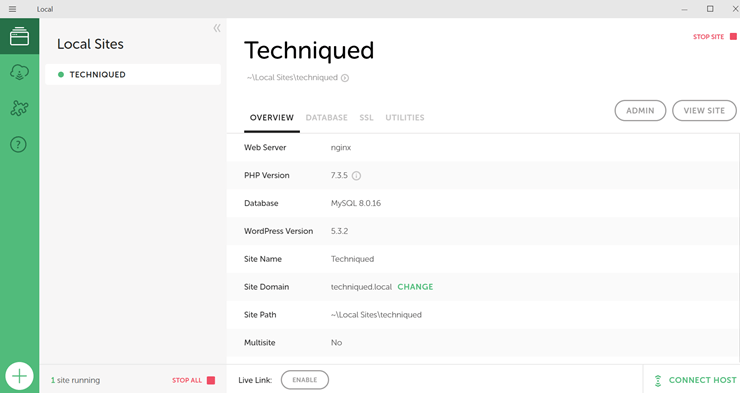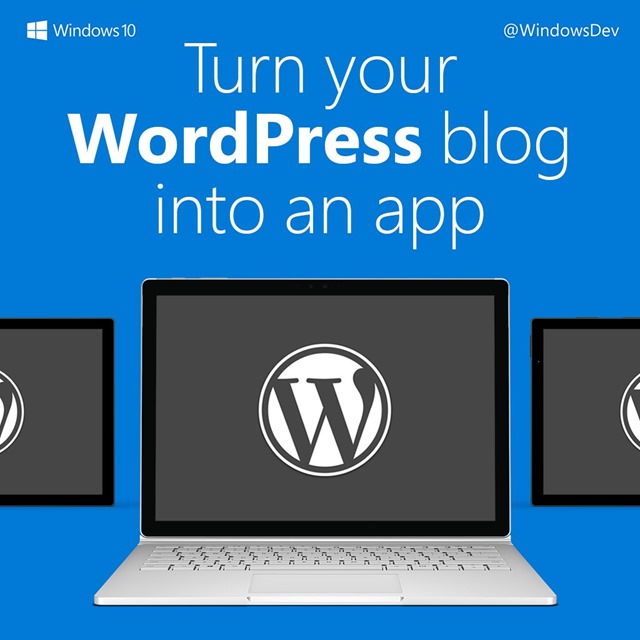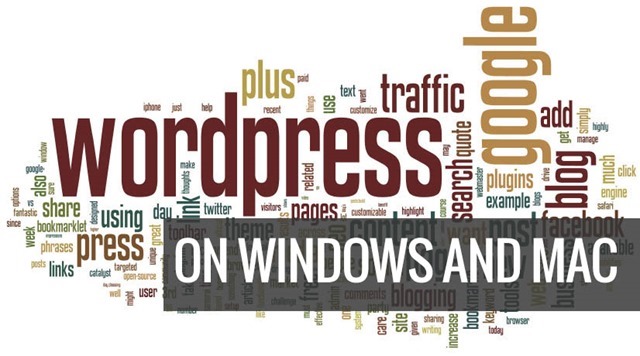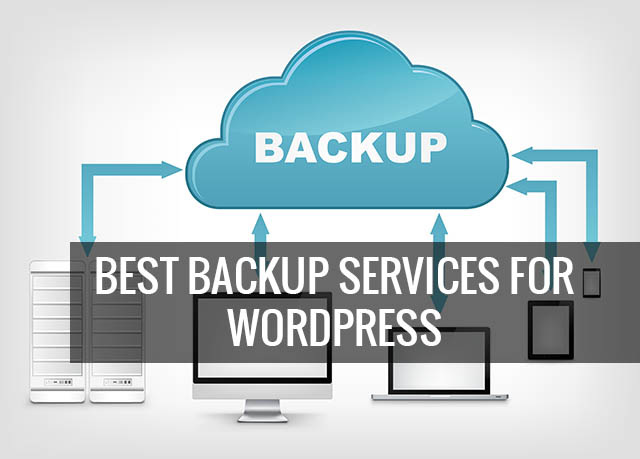If you author a blog or website, probably you might be using images extensively on the website. One of the main issues for a webmaster is the authorized use of ones images on other scrapper sites and blogs. So as a webmaster, if you want to prevent unauthorized use of your images, then the best method is to watermark your images. Although there are many desktop tools for Windows to watermark images in bulk, they have to be done manually.
If you are using WordPress on your website, then there are many plugins available which can automatically add a watermark to your photos when it is added to the image gallery. Here is a list of best 5 plugins to automatically watermark your images.
1. Easy Watermark:
Easy Watermark allows you to add image watermark to every single image or all images from library at once. It can also be configured to automatically watermark new images as they are uploaded. Watermark can be a png, gif (alpha channel supported in both cases) or jpg image. It’s also possibile to set watermark opacity (doesn’t apply to png with alpha channel). If you want to watermark all the images uploaded before installing the plugin, you can do it from “Media >> Easy Watermark” and click “Add watermark to all images” button.
2. Watermark RELOADED:
Watermark RELOADED is yet another useful plugin allows you to watermark your uploaded images. You can create watermark with different fonts and apply it to different image sizes (thumbnail, medium, large, fullsize) and positioning the watermark anywhere on the image. There is also a pro version which allows you to add more features to the watermark.
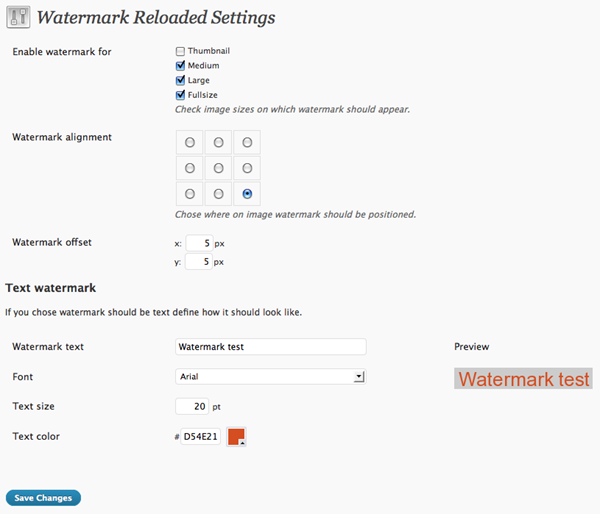
3. Transparent Image Watermark:
Transparent Image Watermark plugin allows you to Automatically add a watermark to all images as they are uploaded to the WordPress Media Library. The plugin uses PNG watermark images with transparency for precise control over the appearance of the watermarks. The user friendly settings page allows for control over the appearance of your watermark.
The watermark preview feature allows for easy testing of the plugin settings. The watermark size is controlled as a percentage of the target image, 50% means the watermark will be half the width of the target image.
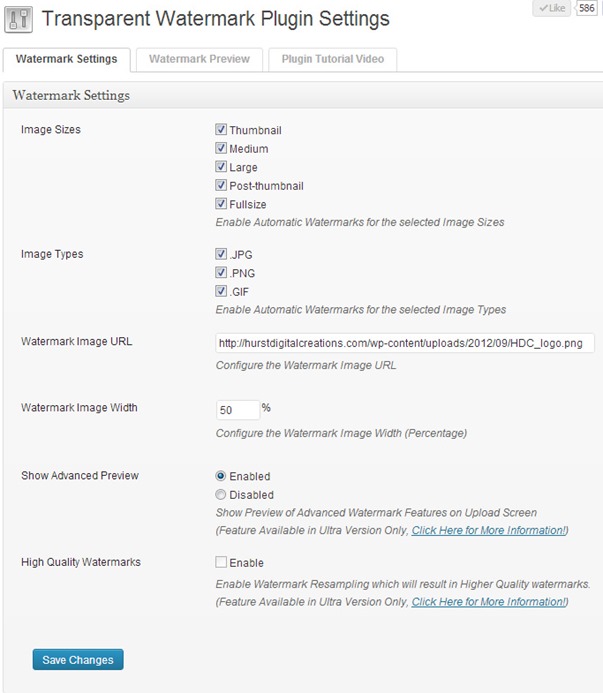
4. Bulk Watermark Plugin:
Bulk Watermark Plugin for WordPress uses both text and image watermarks to protect your images. You can use your favorite handwriting font to put your ‘signature’ in the center of your image. You can also add your logo image to the bottom right of your image as well. The plugin will allow you to add the watermark to ALL of the images stored in your WordPress Uploads directory. You can change the font, size, text color as well as text watermark transparency for a professional and consistent watermark every time.
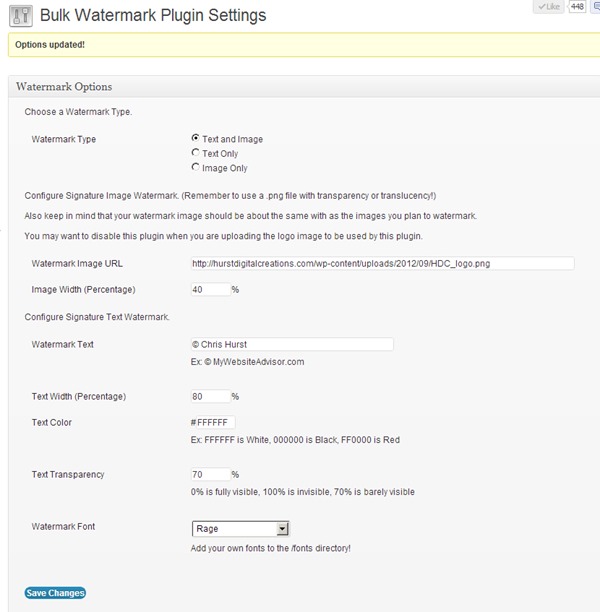
5. Watermark My Image:
Watermark My Image plugin is quite different from the other plugins. This plugin enables you to watermark your images, by placing a simple, yet very customizable watermark beneath the original images instead of making it on top of it. You can customize the height, the background color of the watermark, you can also choose which image sizes to apply the watermark to and the JPEG quality of the image (if the image is in JPEG format).
Watermark My Image enables you to independently customize two texts, by modifying their font family, font size and color. You can specify a number of values for each text from which a random row will be selected for each image.