Posterous is a simple blogging platform launched back in 2008 and was recently acquired by Twitter (2012). But now Posterous has announced that it would be shutting down the service to concentrate on building Twitter. Now if you have been blogging quite a long time on Posterous, this is seriously a disappointing news even though this was more or less expected. Posterous will be closed down on April 30th, so what are your options?
You can either move your blog to Tumblr or WordPress as both have free blogging tools with good options available as well. So how do you go about moving your Posterous Blog to Tumblr or WordPress?
1. Moving your Posterous Blog to WordPress:
If you are using WordPress.com or want to move your blog to free platform, you can create an account with WordPress.com. It provides you with option to manage your blogs. WordPress.com comes with a built in tool to import your Posterous blogs. The tool can currently import posts, tags, comments, and image attachments.
After logging into your WordPress.com Dashboard, click on Tools -> Import. Click on the Posterous importer.
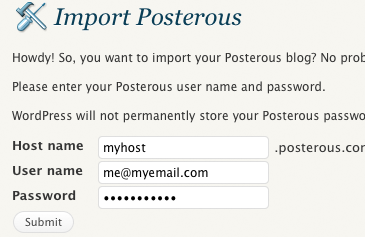
Once the importer completes the task, you can view all your posts and comments.
Now if you are using a self hosted WordPress, you still have the option of importing Posterous articles with the Posterous Importer plugin. You can easily import posts, comments, tags, and attachments from a Posterous.com blog.
2. Moving your Posterous Blog to Tumblr:
Tumblr is probably the biggest competitor to Posterous and you can move your blog to Tumblr with the use of a web service called Import2. Import2 automatically downloads all posts and media from your existing blog and imports it into Tumblr. But the downside of this app is that it is not free, there are three plans based on the number of posts you have on Posterous blog and it starts from $12.
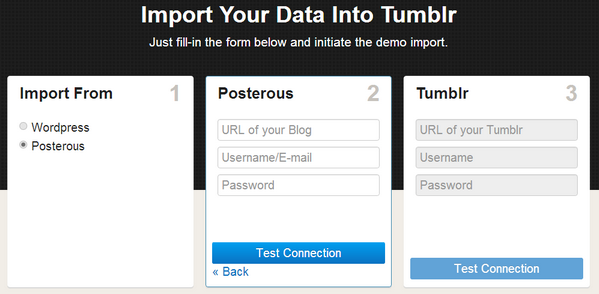
If you do not want to move these posts to any other blog, you can download them to your desktop. To do that Posterous has an in-built option for it. Follow the steps below.
- Go to http://posterous.com/#backup.
- Click to request a backup of your Space by clicking “Request Backup” next to your Space name.
- When your backup is ready, you’ll receive an email.
- Return to http://posterous.com/#backup to download a .zip file.
If you want to move the Posterous blog to Blogger, then you have to move it to WordPress.com and then move to Blogger.com as there is no direct tool for it.





