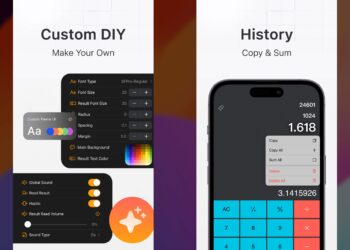iPhone has one of the best camera among the smartphones with several advanced features. So when you are sharing your photos taken using iPhone, you might want to make sure that nobody takes credit of the awesome photos you share. Watermarking your photos is the best way to protect them. This is where Marksta app comes into action. The app allows you to watermark your photography, adding text or a logo directly from your iPhone. You can copyright your images before sharing them to Facebook, Twitter, Instagram, Tumblr, etc. You can also add your Twitter name, or your website address to the photos before sharing them.

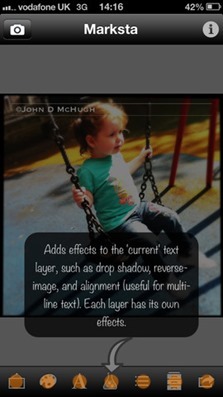
You can simply select the photo and add a watermark using the variety of options available. You can set the position, font size etc using the watermarking options. You can save your watermark as a template so that you can reuse them.
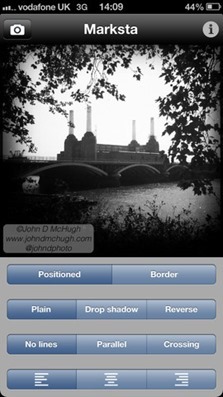
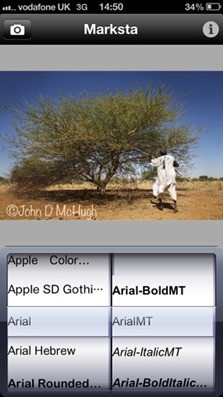
Features;
- Add multiple lines of text to your photos, including ©, @, and #
- Add an image or company logo to your photographs
- Adjust size and position of text and/or logo using gesture control
- Adjust font, colour, and opacity of text and/or logo
- Add a customizable border
- Reverse your text in a box to improve visibility
- Add parallel lines or crossing lines to your text to increase protection
- Justify text depending on placement
- View all changes on screen in real time
- Save multiple templates to improve workflow and speed
- Non-destructive editing; Marksta will save new versions of your edit but always preserves the original image
- Share directly to Facebook, Twitter and Tumblr or send to Instagram, Camera+ and more, or email directly from inside the app
- Customizable output size presets
Once you have applied the watermark, you can save the image back to camera roll or share it to social networks including Facebook, Twitter etc. Marksta is priced at $1.99 and it is really a worthy app for iPhone photographers looking to protect the photos they share online.
Note: Please note this app is designed for iPhone only, and may not work on some iPad models.