If you have a WordPress blog or website, one of the main ways to increase the audience is sharing the articles on social sites. Nowadays social sites like Facebook, Twitter, Google+, Pinterest, LinkedIn etc provide good engagement for articles that your article might go viral in few hours. At the same time, the blog should have options for users to share the article to social sites.
Related Reading: 5 Awesome Social Bookmarking Plugins For WordPress
Readers have shared your articles to multiple social sites, but how do you track the performance including the number of shares, tweets etc? This is where WP Social Stats comes to help, it is a social analytics plugin that tracks the performance of your blog or website posts on social networks.
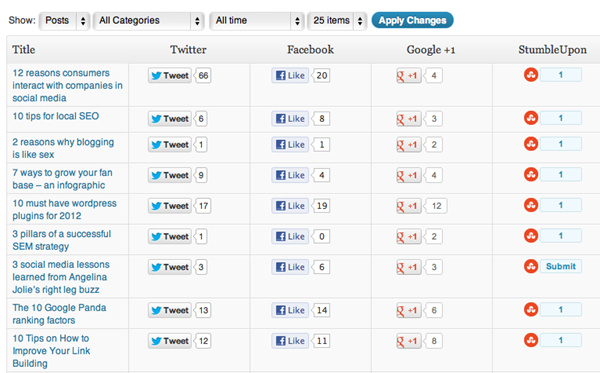
The plugin once installed, will fetch the detailed stats for all posts on social networks and presents it in table format. It also shows the total number of social shares.
With WP Social Stats you can:
- Track number of times a post is shared on Facebook, Twitter, Google+ , Pinterest, LinkedIn and Stumbleupon
- Data is presented in a table view, easy to read and analyse
- Sort results per category or tag and see which type of posts are performing the best
- Sort results per month
- Track performance of your blog or website pages as well
If you want to find the engagement of your articles on social sites, then this plugin does the job effectively.


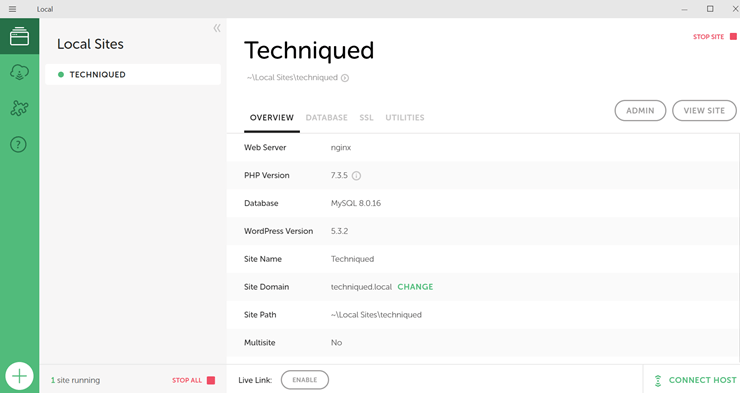
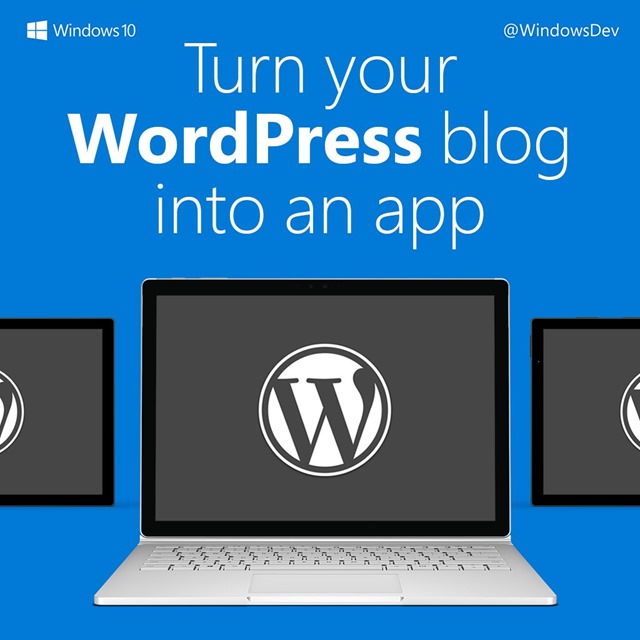
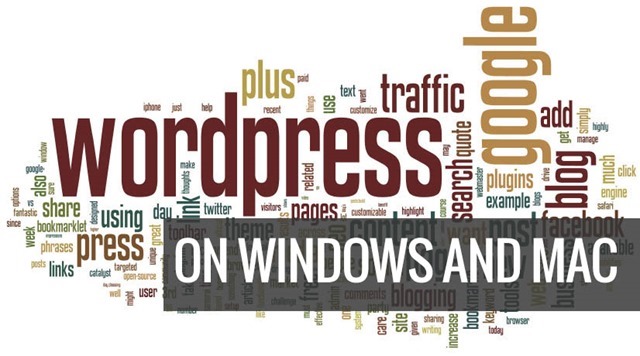

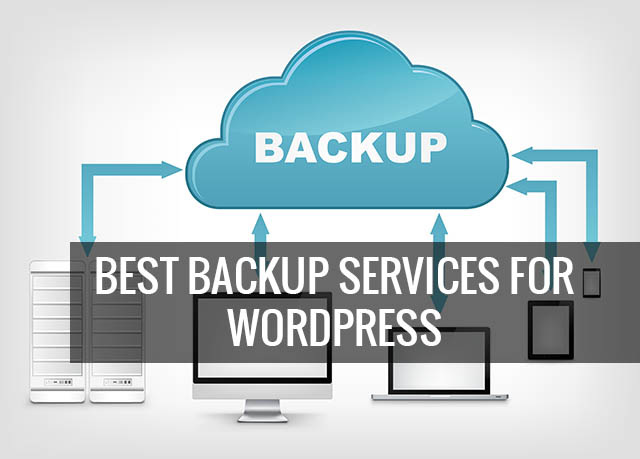

latest online marketing startegy that help you get more visitors to your website. see my
seo services blog. New secrect for google seo.