One of the most important aspects of page loading time on WordPress blogs is the size of images. If your theme is image rich, then probably it might affect the loading time. Moreover, if the article has multiple images, again this could also increase the load on the server.
Optimus is a nice free WordPress plugin which provides automatic compression of the uploaded media on WordPress blog. The file size is reduced by up to 50 percent, the quality of the image remains guaranteed. Optimus is a practical and effective solution for image compression.
When you upload images in the library, the plugin sends the URL of the image to the remote Optimus server that reads the image and returns processed it in an optimized form. The compressed image is stored in the library.
Advantages
- Reduce the file size without loss of quality
- Optimization of all preview versions of an image
- No settings or adjustments necessary
- Improvement in Page Speed ??as Ranking Factor
- Reduced Time to load pages
- Free and no ads
Optimus works best when the images are in JPEG format as the compression is best in this format.
Download Optimus [Via Caschy

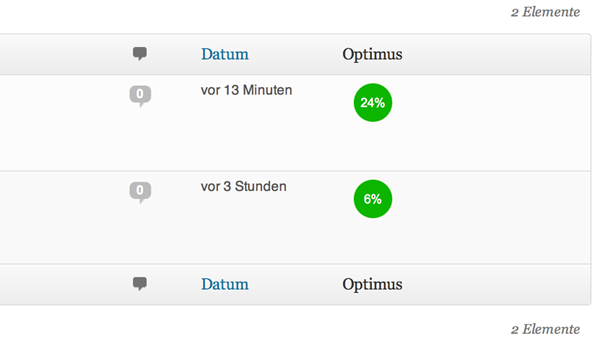

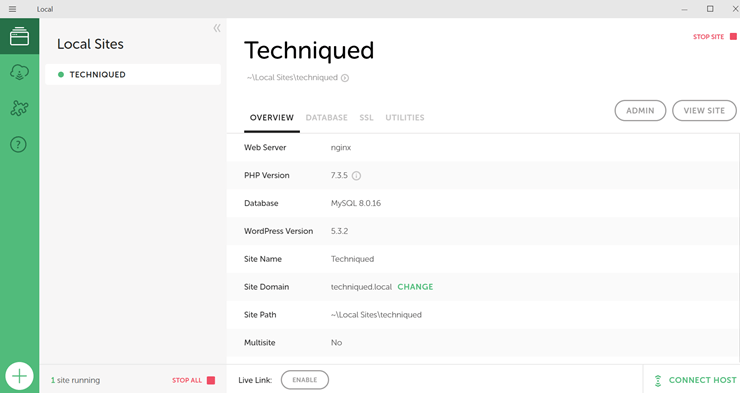
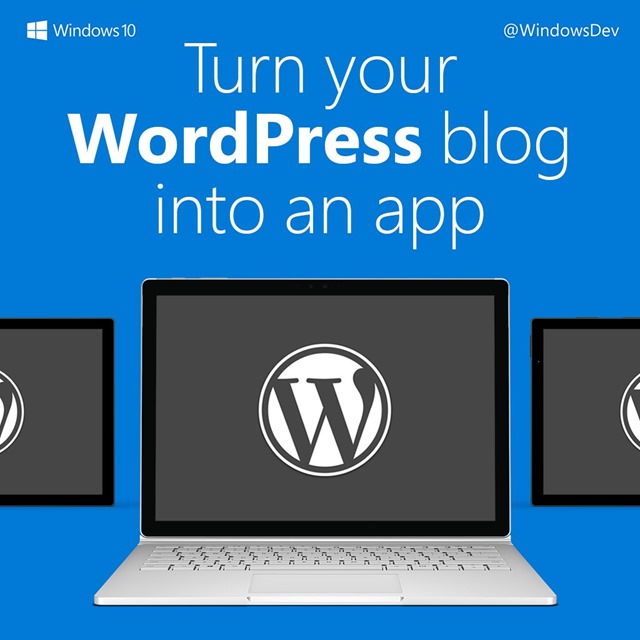
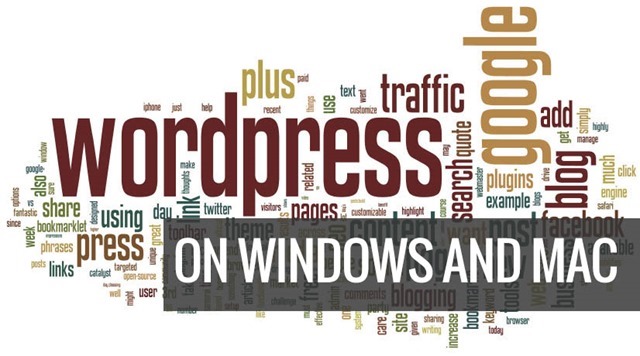

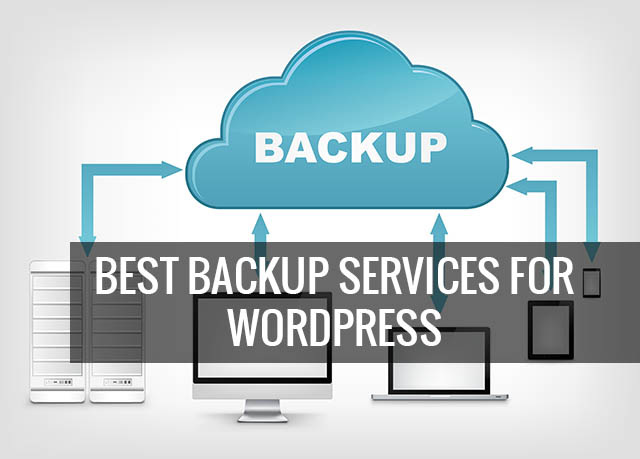

thanks for sharing this information. it’s good when you have to load multiple images