We often upload images to image sharing sites or to social networking sites like Facebook or Twitter. There might be many situations you wanted to upload an image to a website (or any social sites like Facebook or Twitter) from another website. The general process which we follow is to save the image from the original source to your PC and then upload it the secondary source as not all the sources have option to upload image from a URL.
If any website does not have option to upload images from a URL, you can try this simple trick (from a Reddit User). Please note, this trick isn’t a new one and many of you might be already using it. This works on almost all websites which allows you to upload files.
The first step is to get the URL of the image and this can be done by right clicking on the image from the browser (this process varies based on browsers).
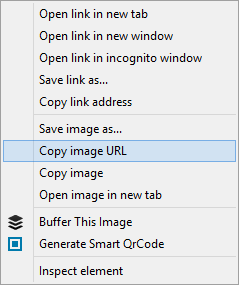
Once you have copied the image URL, select the option to upload the image to the site where you want to upload it. Now in the dialog box to select the image from the desktop, just paste the Image URL in the File name box and click on Open.
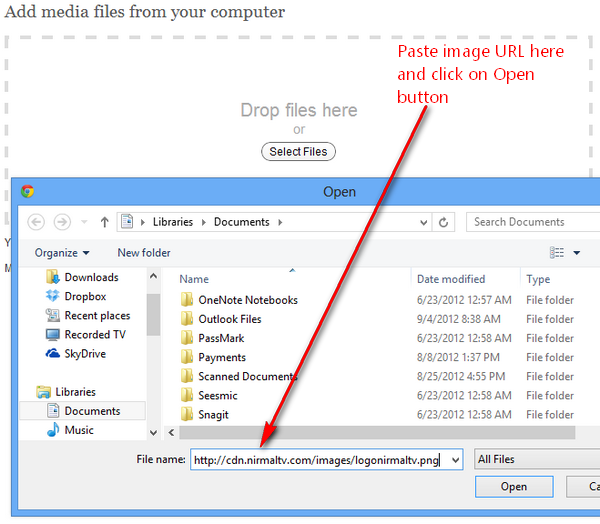
This will upload the image from the URL without having to manually download and save it to desktop and then upload to the site. This is useful only if you have a couple of images, if you want to upload images in bulk, probably the better option is to save images to desktop.





