Microsoft has launched the latest version of their webmail service called Outlook.com. The new webmail replaces the existing Hotmail and users can now create their new Outlook.com email address or upgrade their existing ones to Outlook.com by renaming it or even create aliases. Aliases aren’t fully featured inbox, but act as a different email which can be sent and received from the primary account to which alias have been created.
In one way creating multiple aliases makes sense as you can get all the emails from different addresses in one Inbox. But at the same time, these aliases will not have full inbox as they are dependent on the primary account. If you are looking to create aliases with Outlook.com, here is the way to do it.
You need to log into Outlook.com with your primary address, either the default hotmail.com address or the newly created outlook.com address. Once logged in, open this URL- https://col002.mail.live.com/mail/default.aspx?rru=createalias.
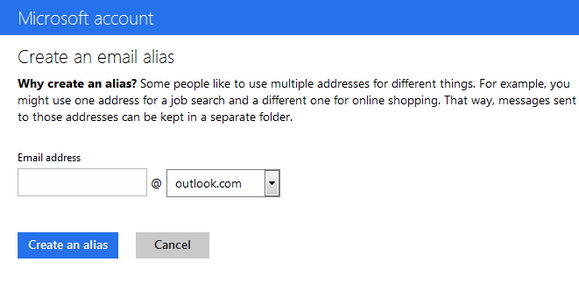
Here you can specify the new email address which you want to create as an alias for the existing account. Once you have created the alias, you can specify if you want a new folder for the alias or use the inbox.
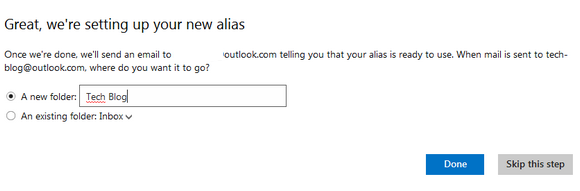
Once set up, you can actually use this email alias to send and receive emails using the primary ID. You can manage your Email aliases from this page- https://account.live.com/ManageAssocIds, where you can remove any alias created or change the primary email address.








I like the aliases but I want to figure out a way so that it does not show my name on every alias. Is there a way to do that? I have created 3 aliases, but they all show my name when I email someone.