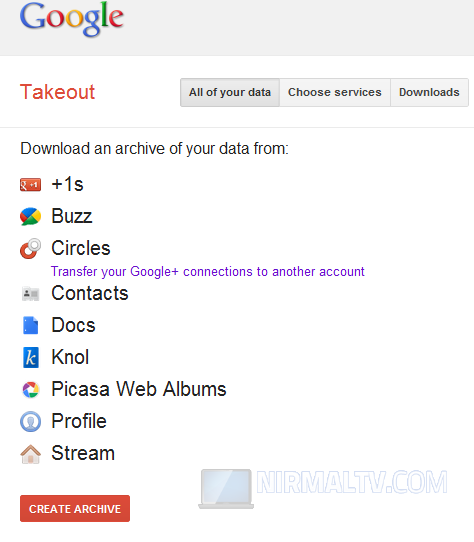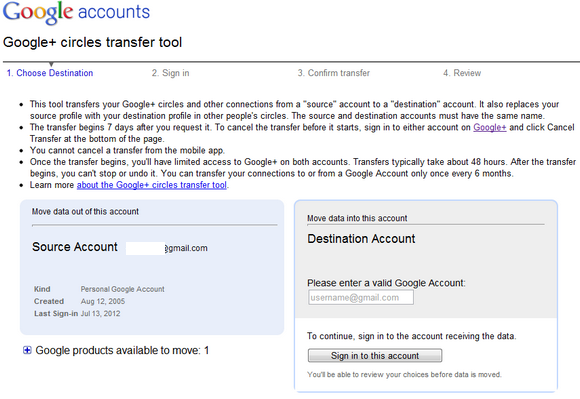Initially when Google+ was launched, it was available only to Gmail accounts and it did not support Google apps. But later in October 2011, Google added support for Google Apps and also announced Pages. But now people who were using Google+ on their personal accounts (Gmail) might have already added connections which might be missing in their apps accounts. This situation is mainly for corporates using the Google Apps.
To make things easy for these users, Google has launched a transfer tool. To transfer your Google+ circles and other connections between accounts, click Google+ circles transfer tool at Google Takeout.
This tool transfers your Google+ circles and connections from a “source” account to a “destination” account. It also replaces your source profile with your destination profile in other people’s circles. Your circles and connections include circle names, circle members, "your circles" settings, and people and pages you’ve blocked or ignored.
You will need to first sign in with your account from where you want to move and then specify the new account (this can be Google apps).
Important Things to note on Transfer:
- There’s a 7 day waiting period before your transfer begins.
- To cancel the transfer before it starts, sign in to either account on Google+. Then click Cancel transfer at the bottom of the page. Note that you cannot cancel using a mobile interface.
- If the source or destination accounts are managed by an organization, the account administrator may restrict your ability to transfer your connections and/or use Google+.
- You won’t be able to use this tool with these accounts again for 6 months.
- Once the transfer begins, it cannot be cancelled or undone.
Limited Google+ functionality during the transfer
During the transfer, you have limited functionality on Google+ in both accounts. Neither account will be able to do the following:
- Share content on Google+
- Add or remove people to and from circles
- Block or ignore people
After the transfer
When the transfer is complete, your circles, blocks, and ignores are copied from the source account to the destination account. Circles in the destination account with the same names are merged. Content from your source account (such as profile information, posts, or comments) is not transferred to the destination account. Similarly, authorship information and Google+ pages that you manage with your source account will not be transferred to the destination account. However, this content, pages, and authorship information still exist in your source account.
[Via Gigaom