Tethering means sharing the Internet connection of an Internet-capable mobile or a tablet with other devices. This sharing can be offered over a Wi-Fi or Bluetooth, or through an USB cable. Android got ability to tether connection with Froyo (2.2). With the release of latest version of Android Ice Cream Sandwich, this feature is available to ICS users as well. You can share the Internet connection of your Android phone running ICS with other devices.
To set up tethering on your phone (via USB, Wi-Fi or Bluetooth), open settings and under Wireless and networks, click on the more button. In the Wireless and networks settings, you can see the option “Tethering and portable hotspot. You can start the tethering based on your requirement, there is USB, WiFi and Bluetooth settings.
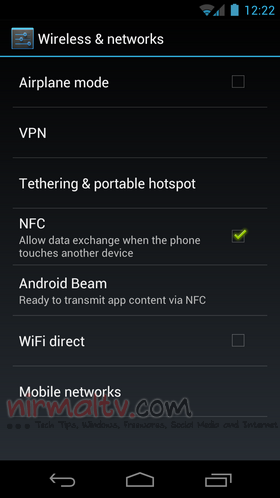
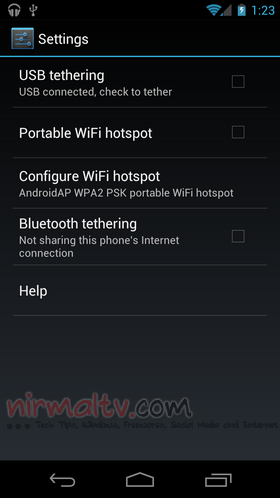
For USB tethering, check the box and then connect the cable to the device to which you want to share the connection. The settings will be automatically configured if you are using Windows 7. If you are using WiFi, you can configure the WiFi hotspot by adding security in the form of password.
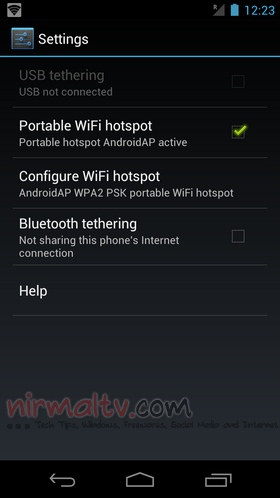
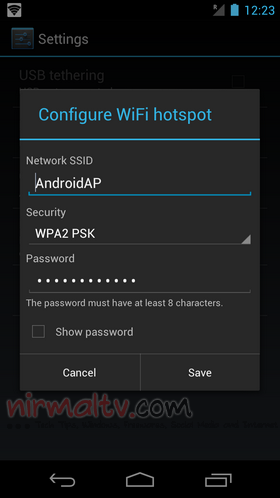
You can provide the security mode and also password which will be needed by the device which needs the internet connection. If you want to tether using Bluetooth, then you need to pair the device first and then share the connection.
Tethering is pretty useful if you want to share your 3G connection on mobile phone to your laptop or other devices.







