Even though we have high speed internet connection available for mobiles using the 3G and 4G technology, they aren’t cheap like the wired broadband connection. So it does make sense to track the data usage on your mobile phones as it might incur huge amount due to multiple background processes running like emails, social networking updates. The new version of Android, Ice Cream Sandwich has the feature to track and limit the data usage, which means you can set a limit to the data usage and once the limit is reached, connections are not allowed by the system. You get a warning that the limits set have and you can re-enable it.
Set Limits on Data usage in ICS:
In order to set limits for data usage in Ice cream Sandwich, open the Setting menu and click on Data usage option. Under the Data usage, click on the box against Set mobile data limit.
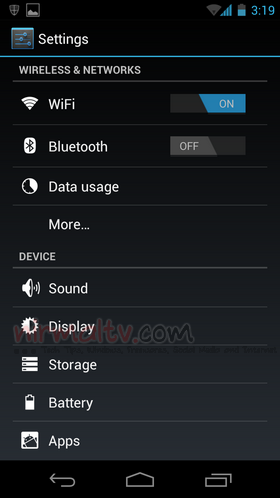
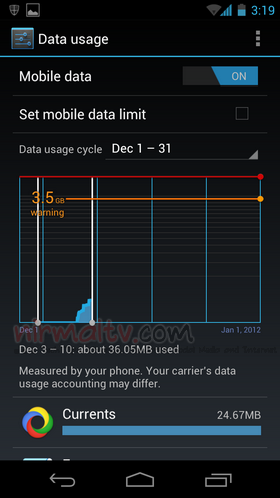
You will be shown a warning before activating it. Click OK and you can see two lines (red and orange colors). The red line is for maximum allowed usage, you can move it up and down to set the maximum allowed usage limits. The orange line allows you to set the warning limit and you get a warning when you have reached the limit.
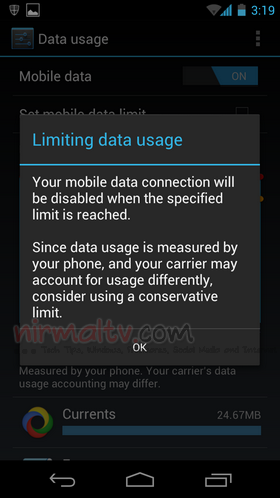
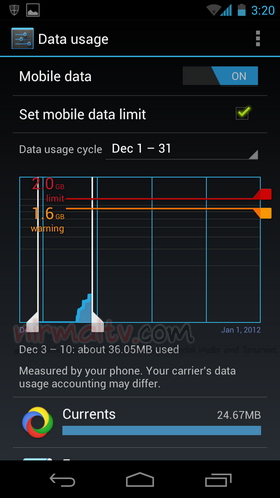
Once you have reached the limits set, the data connection will be disconnected and you get a message and also option to re-enable data.
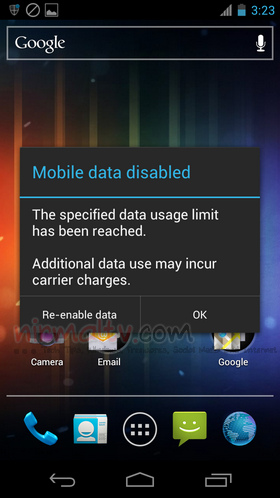
This is a very useful feature for mobile phones especially when you have a limited data plan.







