Google has recently announced the +1 feature which enabled users to promote a story which they discover on the Internet and further to this Google also added +1s to analytics to help you track the number of +1s. Another good feature of +1 is that you can use it as a bookmark service and also import it to other browsers. You can use it this bookmark service using Google +1 and takeout. Takeout was a new service introduced by Google to download your data from Google and now +1s have been included in takeout.
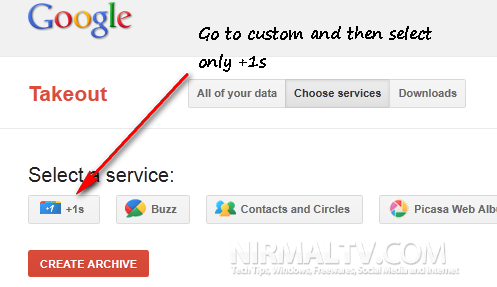
First step would obviously be to +1 all the sites and articles you like and want to bookmark (most of the websites have implemented this). Once you have +1ed the articles, it will be available against your Gmail ID. Now go to Google take out and select the tab “Choose Services” and select +1s. Click on create archive.
Once you have created, the +1 data will be available under downloads.
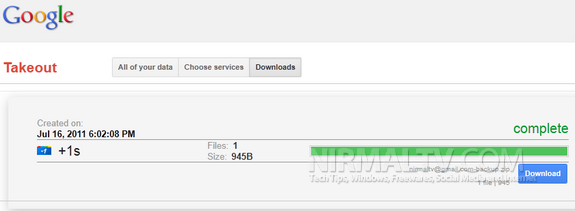
Click on the download button and it will get your the +1s against your account. The zip archive has an HTML file named bookmarks, this file will contain the list of websites you have +1ed. You can actually import this into your browser any time as it just a HTML file.
All the sites you have +1ed will be available in your Gmail account which means you don’t have to worry about the storage.






There is one more way to do that. Instead of using Takeout Service, create a empty Google+ circle, name it ‘Bookmarks’. Start adding content to this circle. No one will see the content but you.. When you want to see the content, just click on the ‘Bookmarks’ circle to see your stream. That way, you can easily store unlimited links on Google+. 🙂
@Avi Singh,
In that case you need to copy paste the URL and then share it with the empty circle, the step I have mentioned needs you to just click the +1 button.