Recently I purchased a new Windows 7 powered HP Pavilion DM4 laptop. During the routine checks on processes running under Windows, I found that there are some unknown processes like Atiedxx.exe, Atiesrxx.exe, CCC.Exe and Mom.exe etc. If you are seen these processes and wondering what they are, then this article gives you details on the same. These are processes associated with ATI Radeon graphics card.
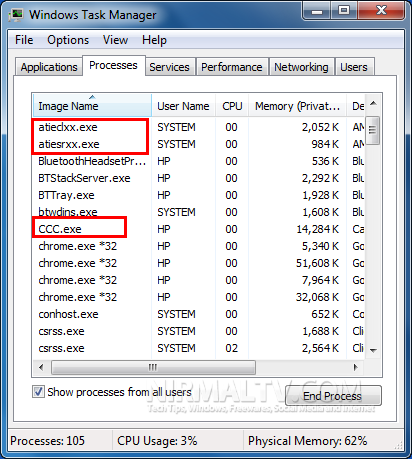
After checking the AMD forums, here are some details on these processes.
Atiedxx.exe and Atiesrxx.exe are related to AMD External Events Utility which is actually a ATI Hotkey Poller and responsible for various hotkeys for accessing ATI features. If you are not using these services or hotkeys you can disable them.
How To disable ATI External event utility
1. In Windows Vista/Windows 7, click Start, type Services.msc in the Start Search box, and then click Services in the Programs list.
2. In the list of services, right-click Ati External Event Utility, and then click Properties.
3. Next to Start up type, change it to Disabled is selected, and then click OK.
4. On the same screen, Click on Stop.
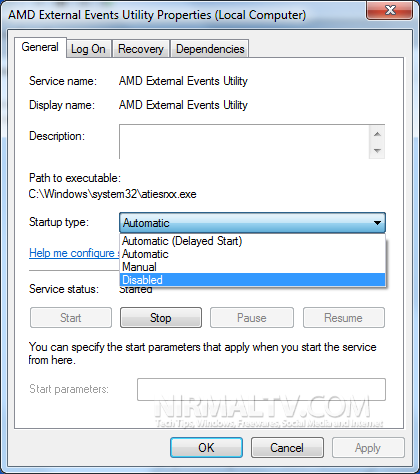
CCC.exe is the ATI Catalyst Control Centre which provides you with options and features to manage your ATI graphics card and mom.exe as the Catalyst Control Center Monitoring Program. If you are not using these features, you can disable them. By default Catalyst Control Centre is started with Windows, but you can disable them using the System configuration utility.
In Windows Vista/Windows 7, click Start, type msconfig in the Start Search box and press enter. In the Startup tab, uncheck the box against Catalyst Control Center.
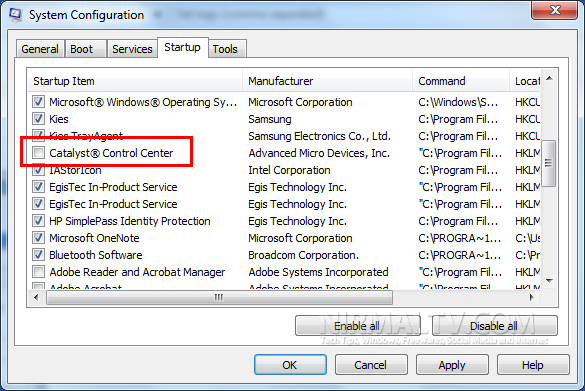
Click OK and then close, when you reboot your PC next time, you wont see these processes running.







